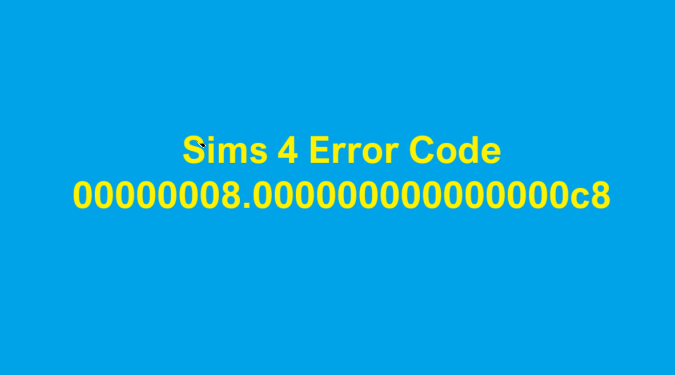After updating The Sims 4, you might encounter an annoying error that reads: Sims Delivery error. An unknown error has occurred. Code: 00000008.000000000000000c8.
Here are 5 solutions to fix this error.
How to Fix Sims 4 Error 000000000000000c8
Disable Mods
Most Sims 4 error codes appearing shortly after installing the latest updates are often caused by outdated or incompatible mods.
Update all your mods and check if you notice any changes.
If the issue persists, temporarily disable your mods. Move your mods folder to your desktop and check if you can run the game.
When you launch the game, it will generate a new folder without any content. Refrain from adding anything to this new folder for now. Simply start a new save to check if the error persists.
If it doesn’t, this suggests one of your mods is the culprit.
Clear the Cache
Clearing your cache can help you fix your Sims 4 glitches.
If you’re using the EA App, click on the three dashes, go to Help, and select App Recovery. Then, click on Clear Cache.
If you’re not using the EA app or the app is unavailable, go to Start, locate EA, hit the downward arrow, and select App Recovery. Then, select Clear Cache.
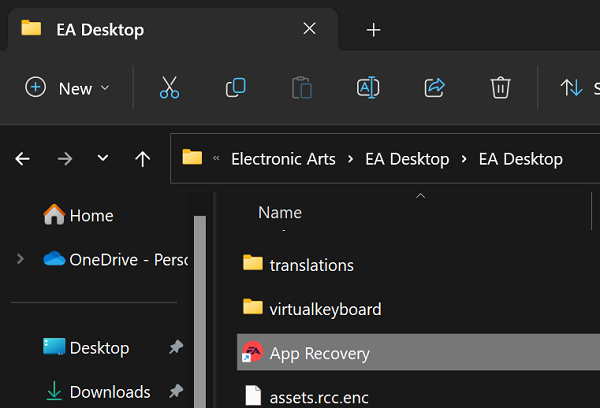
Restart your computer after clearing the cache.
Whitelist The Sims 4 in Your Antivirus Settings
Head to your antivirus settings and add exclusions for the Sims 4 folder and executable files. Repeat this in your firewall settings.
Antivirus and firewall issues can sometimes misidentify game files as malware.
Whitelisting Sims 4 executable files stops your antivirus from scanning them. This eliminates false positive alerts, ensuring your game can access all Sims 4 files and run smoothly.
After whitelisting the Sims 4 folder and executable files in your antivirus and firewall settings, repair your game.
Repair The Sims 4
Use the built-in repair feature of your game client to automatically scan and repair faulty, corrupted, or missing Sims 4 files.
To repair The Sims 4 on the EA App, go to your Library, and select The Sims 4. Click on the three dots to open the context menu and select the Repair option.
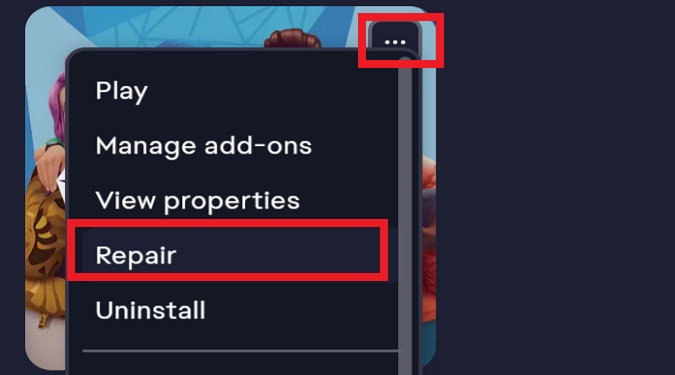
If some of your game files got corrupted or accidentally deleted, this solution should do the trick.
At times, your antivirus may quarantine an essential Sims 4 file and fail to lift the block even after an exception is set.
Repairing should reinstate a functional copy of the problematic game file.
Disable OneDrive Syching
Pause OneDrive syncing by right-clicking the cloud icon in the lower-right corner.
OneDrive syncing may sometimes rename your Sims 4 save files, causing issues with the game accessing necessary files for proper functioning.
To maintain smooth gameplay, consider preventing The Sims 4 from syncing to OneDrive and saving all your files locally instead.
Hope something helps.