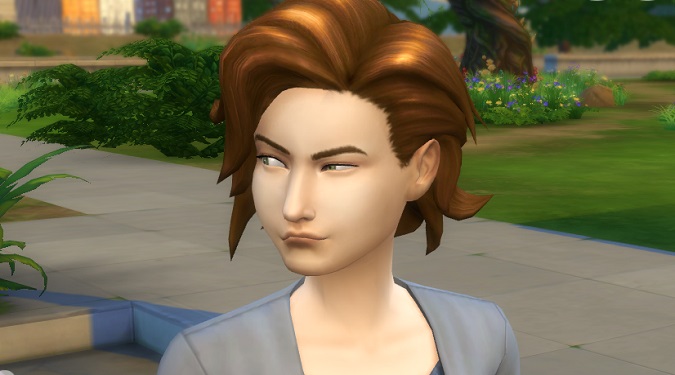Your Sims 4 save files disappeared? Don’t lose hope! There are still a few things you can do to find and restore them. In this quick guide, I’ll list three options you’ve got when you can’t find your Sims 4 save files.
⇒ Quick Tip: Before you do anything, don’t forget to back up your main Sims 4 folder, just in case.
Do This if Your Sims 4 Saved Games Are Gone
Restore Sims 4 Save Files From OneDrive
This solution applies only if you’ve opted in for OneDrive to store your Sims 4 folder in the cloud. If you’ve already disabled this option, jump to the next step.
Head over to onedrive.com and log into your Microsoft account. Check both My files and the Recycle bin for your vanished Sims 4 content.
If you spot your missing files, click to select them, then right-click and hit Restore.
Once you’ve grabbed the files from OneDrive, you might need to rename them or move them to the correct folder – the one The Sims 4 reads.
Keep in mind that OneDrive only hangs onto data in the Recycle bin for 30 days with a free account, or 93 days for premium accounts.
If that time has slipped by, your Sims 4 files might be gone for good.
Search Your Computer For Any Stray Sims 4 Saves
A frequent reason why your Sims 4 saves may refuse to load in-game is that they’ve ended up in the wrong folder.
Open a File Explorer window, hit up This PC in the left panel, and type Slot_ into the search box.
Once the scan wraps up, if it sniffs out any saves, right-click the file and opt for Open file location.
You’ll zip straight to wherever the save is, fingers crossed, nestled among the rest of your user files.
Move the problematic save files to your main Sims 4 folder in Documents, where your game client can read and use them. This should make them visible in-game.
⇒ Quick Note:
If you’ve disconnected OneDrive recently, it might have shifted where your Documents directory is. Even if your Sims 4 files were in the correct spot initially, they might not be anymore.
Do check the location of the user folder and make sure your game files, save files, and mods are where the game is looking.
Rename Your Sims 4 Save Files
One common reason your Sims 4 aves disappear or won’t load is that they’re named improperly. In other words, your game can’t find them.
OneDrive might have also given your saves a new name to prevent duplicate files or folders. It’s not uncommon for OneDrive to add Copy.Save or Copy.Ver at the end of your Sims 4 save files.
Open a File Explorer window, go to This PC, and type Slot_ into the search box.
Sims 4 saves must follow this particular format: Start with “Slot_” and then include an eight-digit hexadecimal number, followed by .save.
Ensure there are no additional characters in the save file name.
For the saves with a funny file name, remove the “- Copy” and any extra spaces. Additionally, renumber these saves if the same numbers are already used by other saves.
Here’s an example: if your save file name is Slot_00000005.save.ver3, rename it to Slot_00000005.save.
If there’s already a Save 5 in your folder, consider using a different number. This way, the game should be able to recognize the saved file once again.
Hope this helps.