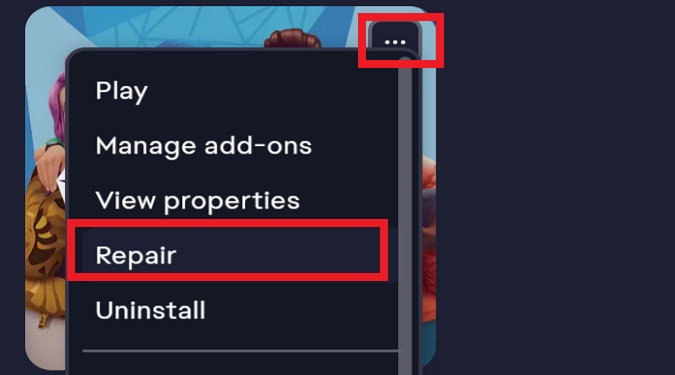Are you experiencing problems with The Sims 4? Don’t worry! In this guide, I’ll provide simple steps to repair your game and fix technical glitches. Get ready to resume your Simming adventures in no time!
How to Repair The Sims 4 on the EA App
To repair The Sims 4 on the EA App, go to your Library, and select The Sims 4. Click on the three dots to open the context menu and select the Repair option.
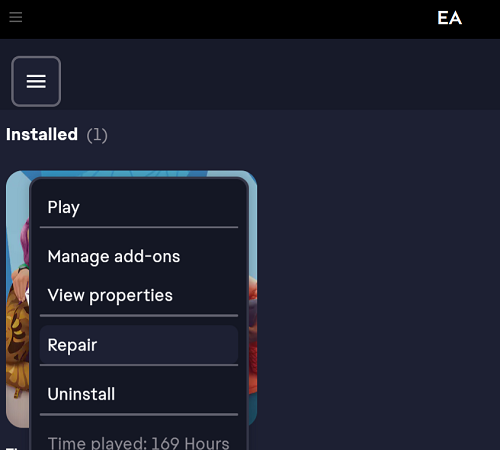
Wait until the game client scans and repairs your game files.
Restart the EA App, launch The Sims 4 again, and check the results.
How to Repair The Sims 4 on Origin
To repair The Sims 4 on Origin, navigate to your Game Library, right-click on The Sims 4, and select Repair Game.
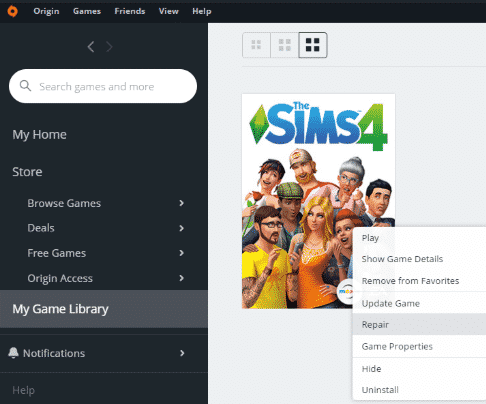
As a quick reminder, EA has replaced Origin with the EA App on PC. If you’re playing The Sims 4 on macOS, you can still use Origin without any issues.
Repair The Sims 4 After Every Patch
It’s good practice to repair your Sims 4 game after every patch.
Patches often bring new content, bug fixes, and improvements.
However, they can also cause occasional glitches or conflicts with existing files, especially with mods and CC files.
To ensure a smooth gameplay experience, make sure to update your mods and CC files to their latest versions as well.
This way, you can enjoy the latest features and fixes without any unwanted issues.
How Can I Repair The Sims 4 on Xbox?
There is no Repair option for The Sims 4 on Xbox consoles. However, there are some troubleshooting options you can do depending on what the issue is.
You can power cycle your console, install the latest updates, free up some space, use a different user profile, or clear the local save.
What Does Repairing Your Sims 4 Game Do?
When you choose to repair your Sims 4 game, the game launcher will run a verification process to check for any corrupted or missing game files.
It will then automatically attempt to fix these issues, restoring the game to its original state.
Repairing your Sims 4 game can fix technical issues like crashes, freezes, and graphical glitches caused by faulty files.
How Long Does Repairing Sims 4 Take?
The Sims 4 repair process typically takes between 1 to 5 minutes to complete.
If there are significant problems or if you have a slower computer, the repair process might take up to half an hour.
Will I Lose Everything if I Repair The Sims 4?
Repairing The Sims 4 will not cause you to lose everything. The repair process focuses on fixing and restoring corrupted or missing game files.
It does not affect your saved games, households, or any custom content you have installed.
Your progress, saved games, and custom content will remain intact after the repair.
However, it is always a good practice to back up your saved games and important files before attempting any major changes to your game, just to be on the safe side.
Does Repairing The Sims 4 Delete Saves?
Repairing The Sims 4 does not delete saves. The repair process focuses solely on fixing and restoring the game’s core files without interfering with your in-game data.
Does Repairing Sims 4 Delete Mods?
Repairing The Sims 4 does not delete mods. Repairing the game checks for and fixes any corrupted or missing game files without affecting user-generated content, including mods, custom content, or saves.
Why Can’t I Repair The Sims 4?
If you can’t repair The Sims 4, right-click on the EA App and select Run as administrator. Then, temporarily disable your antivirus and firewall and try again.
On a Mac, make sure you’re logged into your admin account. If the issue persists, try running the Origin Reset Tool for macOS.
References: