To change the wall view in The Sims 4, click on the wall button at the top right of your screen. You can also press the End key on your keyboard to show walls or the Home button to hide them. Press Home and End simultaneously to enable Cutaway View.
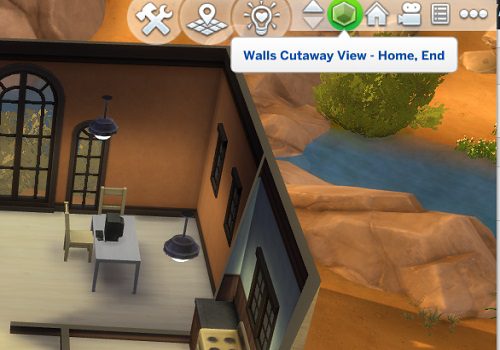
If your Sims 4 camera is outside the house but you cannot see the exterior walls, use the wall menu at the top right-hand side of the screen or the End key to put the walls up.
There are three main wall view options in The Sims 4: you can put the walls up, all the way down, or use Cutaway View.
If you’re playing The Sims 4 on an Xbox or PlayStation console, press the left directional button on the D-Pad to cycle through the different choices of wall views.
I hope this quick guide inspires you to experiment with different wall views in the game.
You can also enable Aerial View to get a better picture of your current lot architecture.
By the way, if you’re new to building in The Sims 4, the guides below will come in handy:
- How to delete roof walls and redesign your builds
- Sims 4: How to build a room under the stairs in 5 steps
- How to build your own fishing pond in Sims 4
Happy Simming!
