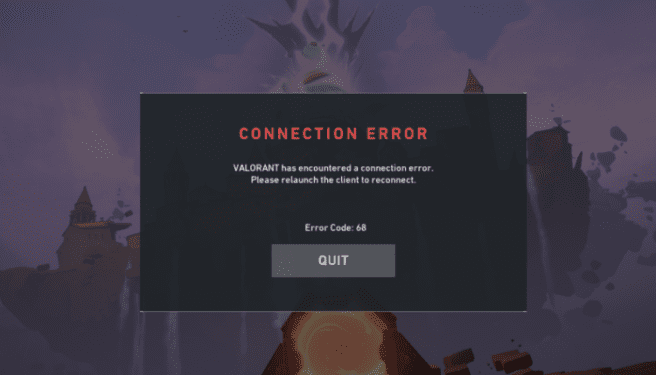In this guide, we’ll talk about Valorant error code 68. We’ll see why it occurs on your computer and how you can fix it as quickly as possible.
What is Valorant error 68? Error code 68 is a Valorant connection error that occurs shortly after players have been disconnected from matches. It indicates your computer failed to connect to the game servers or maintain the connection to Valorant’s servers.
Unfortunately, code 68 is not listed on Valorant’s error code guide. The error description is pretty general and it reads Error 68: VALORANT has encountered a connection error. Please relaunch the client to reconnect.
How to Fix Valorant Error Code 68
🔴 Important Note: This error code might pop up when Valorant’s servers are down for maintenance or there’s an unexpected server problem. Check the Riot Games Server Status page to see if the are are any known server issues or planned outages due to maintenance.
Fix 1 – Restart Valorant
Valorant error 68 appears alongside a message that prompts users to restart the game. Restarting the game is a troubleshooting method that yielded excellent results fixing the problem for many gamers.
If restarting the game the first time did not work, you can also restart your computer and router and launch the game again. If that didn’t work either, wait a few minutes and restart the game again.
⇒ Here’s another handy guide: Valorant Error Connecting to Game Client: 4 Fixes
Fix 2 – Set DNS settings back to default
If you’re using special settings to force the game to connect to the network and server in a different manner, try reverting to default settings.
Steps to revert to the default Windows DNS:
- Launch the Settings app
- Go to Network & Internet
- Click on Change adapter options
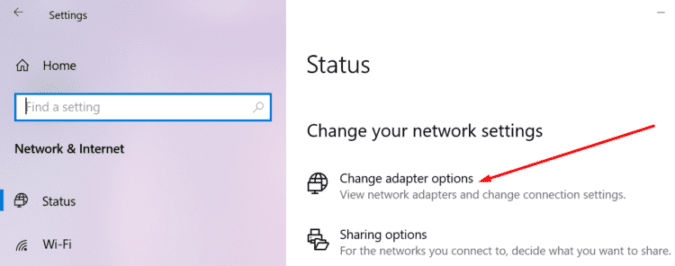
- Right-click on your current network connection → select Properties
- Click on Internet Protocol Version 4 (TCP/IPv4)
- Select Properties
- Check the following options:
- Obtain an IP address automatically
- Obtain DNS server address automatically
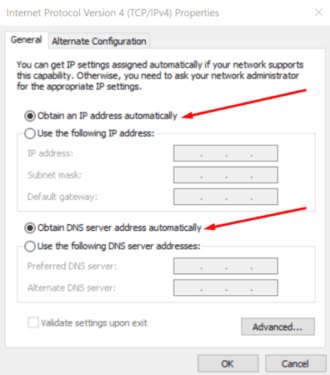
- Save the changes and test the game.
Additionally, if you’re using proxy server settings, you may want to disable this LAN option as well.
Steps to disable proxy server on your LAN settings:
- Go to Start and type Internet Options
- Select the Connections tab
- Go to LAN settings
- Uncheck the option Use a proxy server for your LAN
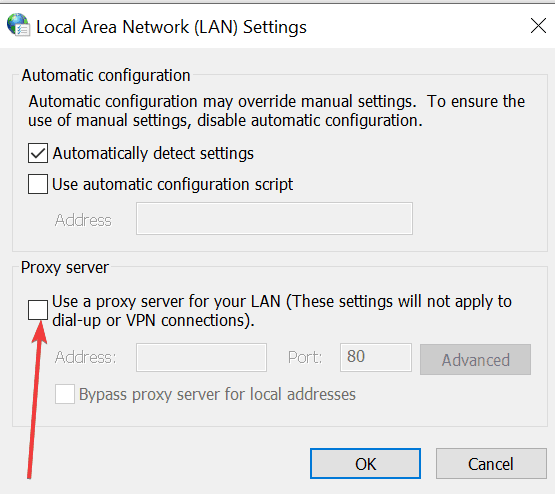
- Save the changes, close the window, restart your computer and launch Valorant again.
Fix 3 – Set Valorant up as a firewall exception
Make sure Valorant and additional game software required to play the game are not being blocked by your firewall or antivirus.
To avoid such situations, we recommend adding Valorant and its anticheat software as firewall and antivirus exceptions. In this manner, your security software won’t automatically block Valorant’s files.
If you’re using Windows Firewall, here how to add Valorant as an exception:
- Launch the Settings app
- Click on Update & Security
- Select Windows Security
- Click on Firewall & network protection
- Click on Allow an app or feature through Windows Defender Firewall
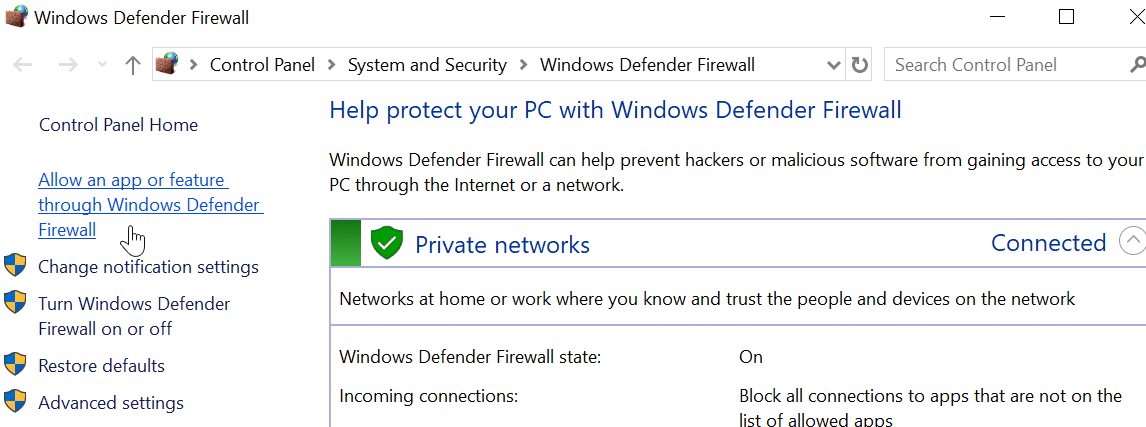
- Go to Change settings and locate BootstrapPackagedGame
- If you can’t find BootstrapPackagedGame, click on Allow another app…
- Click on Browse and locate Valorant.exe
- Click on Add → hit OK.
If you’re using a dedicated firewall tool, go to Settings → Exclusions and set Valorant as an exception.
We hope error 68 is gone and you can play Valorant without any problems now.
⇒ Read Next on Valorant: