Valorant is an interesting mix between Overwatch and CS:GO and aims at becoming even more popular than Fortnite. The gamers’ interest for the platform is increasing by the day. It seems this already put a strain on the game’s servers resulting in an increase in the number of errors received by players.
In this guide, we’ll show you can troubleshoot Valorant game client connection errors.
Valorant Can’t Connect to Game Client
Game client connection problems are often triggered by server issues. Make sure Riot’s servers are not down. Go to Riot Games Service Status page and check if Valorant is on the list of known issues.
If this is the case, there is no point in trying to troubleshoot the problem because it’s not on your end. All you can do is wait until Riot has fixed its server issues.
But if Valorant’s servers are not affected by any issues, these solutions may come in handy.
Fix 1 – Restart your network devices
Restarting your computer and home network devices (modem and/or router) is the first thing you should do. If this problem is caused by unstable Internet connection issues, the game should connect to the game client after power cycling your router and computer.
Fix 2 – End all Valorant processes
- Step 1 – Open the Task Manager
- Step 2 – Locate all the RiotClientServices.exe and Valorant.exe processes
- Step 3 – Right-click on them and select End task
- Step 4 – Launch Riot Games Client and Valorant and log in again. Check if the connection is now available.
Fix 3 – Change your DNS server
Consider switching to a public DNS server for a more stable and faster connection.
- Step 1 – Open the Control Panel and go to Network and Internet
- Step 2 – Select Change adapter settings
- Step 3 – Right-click on your network connection and select Properties
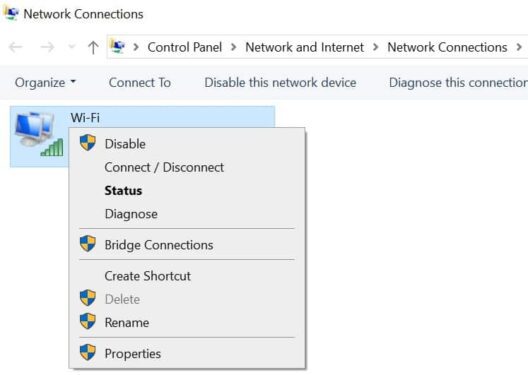
- Step 4 – Select Internet Protocol Version4 (TCP/IPv4) or Internet Protocol Version 6 (TCP/IPv6) and open Properties
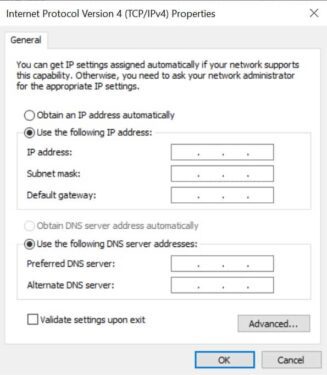
- Step 5 – Under Use the following DNS server addresses, use one of these public DNS servers:
- Google’s public DNS:
- IPv4: 8.8.8.8 and 8.8.4.4
- IPv6: 2001:4860:4860:8888 and 2001:4860:4860:8844
- Cloudflare’s public DNS:
- IPv4L 1.1.1.1 and 1.0.0.1
- IPv6: 2606:4700:4700:1111 and 2606:4700:4700:1001
- Google’s public DNS:
- Step 6 – Save the new settings
- Step 7 – Close all the programs currently running
- Step 8 – Launch Command Prompt as an administrator
- Step 9 -Type ipconfig /flushdns and hit Enter
- Step 10 -Restart your computer and check if Valorant works now.
Fix 4 – Temporarily disable your antivirus and firewall
Avast and AVG are know to cause game connection issues. Turn off your antivirus protection only for a while as you launch Valorant. If you managed to successfully launch the game, pause it and turn your antivirus and firewall back on.
Make sure to install the latest updates available for your antivirus. When new major games are launched, software companies often release updates to make sure their products don’t interfere with or block the respective titles.
There you go, we hope this guide helped you to get the game going.
