Valorant is a relatively fresh game that is still affected by a long list of errors. As a matter of fact, Riot already published a list of the most common game errors gamers might get when playing Valorant.
Every error code is specific to one particular glitch. Valorant error 57 is one of the newest game error codes that’s been plaguing countless gamers lately.
- What is Valorant error 57? Error code 57 or PlayerAffinityInitFailure is an error message that occurs when Valorant players are trying to boot the game. It usually pops up because the Vanguard software failed to boot up properly.
Let’s dive right in and see what this error code actually means and how you can troubleshoot it.
How To Fix Valorant Error Code 57
⇒ Quick Fix: Restarting the Riot Game Client when Valorant error 57 shows up is a quick way to solve this problem without performing any complex troubleshooting steps. Feel free to reboot your computer and modem as well.
However, if this quick method did not work for you, use the troubleshooting solutions listed below. You may need to use all the solutions in the order they have been listed to permanently fix the issue.
Fix 1 – Make sure Vanguard Services are up and running
You need to ensure the Vanguard services are running properly on your computer.
Steps to check Vanguard Services:
- Step 1 – Launch Command Prompt as Administrator by pressing Windows + R, and typing cmd
- Step 2 – Enter the sc query vgc command and hit Enter to run it
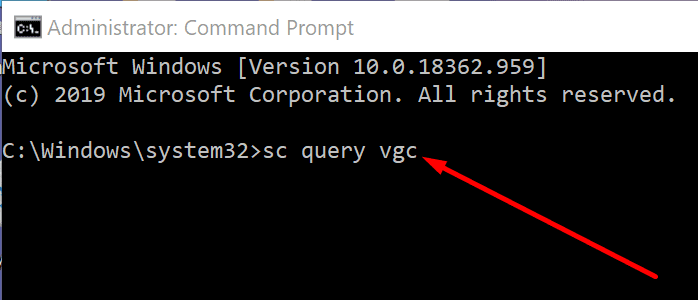
- Step 3 – If the command returns a service with the name vgc, you need to start Valorant manually by entering the net start vgc command
- Step 4 – If you get an error saying the Vanguard Service is not available, you need to reinstall Vanguard — for detailed instructions, go to the next solution.
⇒ Here’s Another Useful Guide: Valorant Penalties Explained to Clear Up Confusion
Fix 2 – Uninstall the Riot Vanguard software
The main root-cause of Valorant error 57 in Vanguard failing to boot up properly. If some Vanguard files or the executable file itself did not load properly, Valorant won’t launch and error 57 will show up on the screen.
Steps to uninstall and reinstall Riot Vanguard:
- Step 1 – Open the Settings app
- Step 2 – Click on Apps
- Step 3 – Select Add or Remove Programs
- Step 4 – Locate Riot Vanguard in the list, select it and uninstall it.
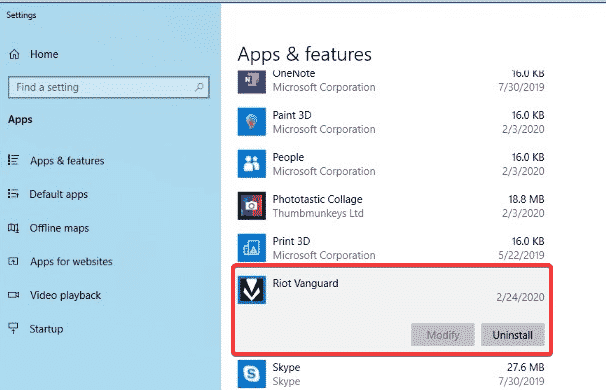
- Step 5 – Launch the Valorant Client again to automatically reinstall Riot Vanguard
- Step 6 – Restart your computer to complete the reinstallation process
- Step 7 – Launch Valorant again, log back in and check if error 57 is gone.
By the way, if Vanguard won’t uninstall, here’s a useful guide to help you solve this problem and continue with the troubleshooting steps.
Fix 3 – Set Vanguard as a firewall exception
Sometimes, your antivirus or firewall might be blocking certain Vanguard files from running. In this case, you need to set Vanguard as an exception on your firewall and/or antivirus.
How to whitelist Vanguard on your firewall
- Step 1 – Open the Settings app and go to Update & Security
- Step 2 – Select Windows Security
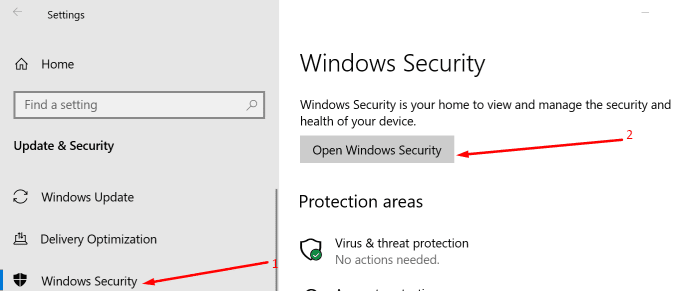
- Step 3 – Go to Firewall & network protection
- Step 4 – Click on the option Allow an app through firewall
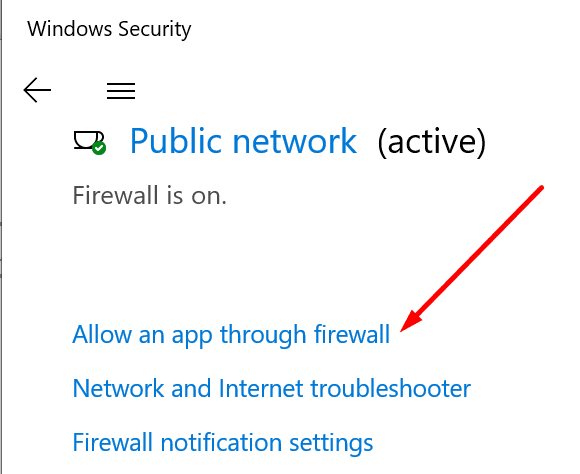
- Step 5 – Locate Vanguard and check both the Private and Public checkboxes to whitelist it.
How to whitelist Vanguard on your antivirus
- Step 1 – Go back to Settings → Update & Security
- Step 2 – Select Windows Security → Virus & Threat Protection
- Step 3 – Click on Manage settings
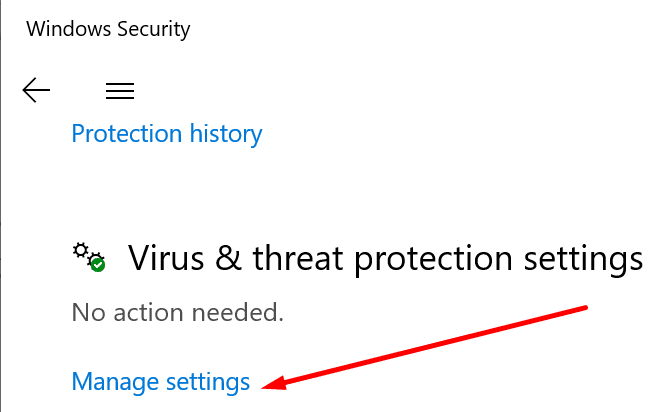
- Step 4 – Scroll down to Exclusions
- Step 5 – Click on Add or remove exclusions
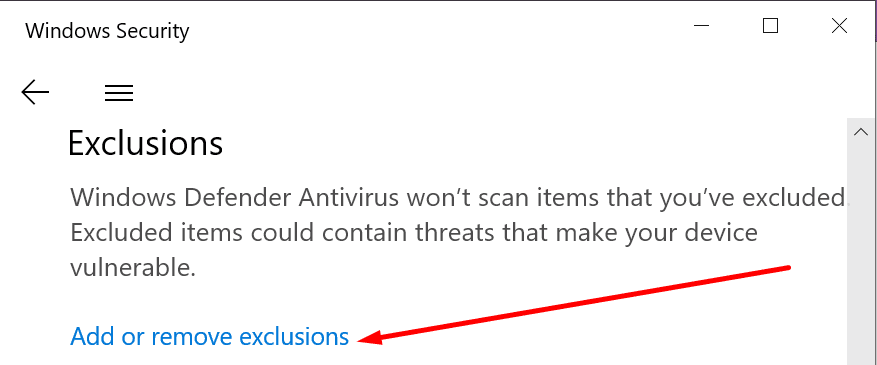
- Step 6 – Click on Add an exclusion
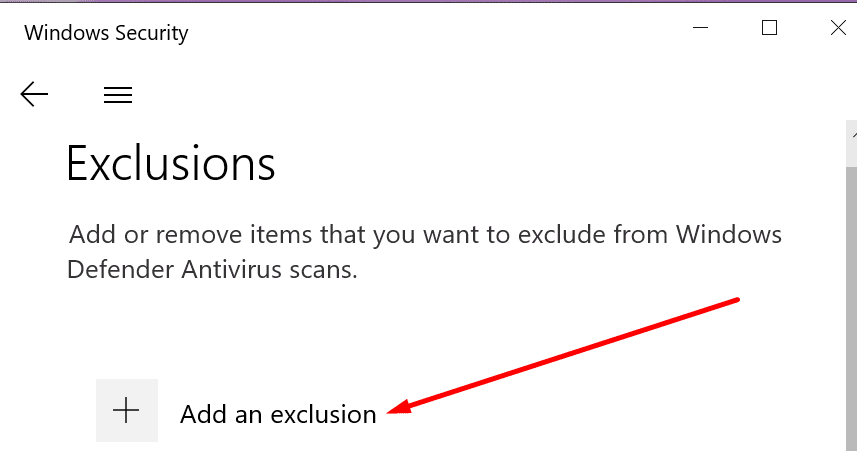
- Step 7 – Select Folder and add a new exclusion rule for Vanguard.
We hope something helped and error 57 is history now.
References:
- Error codes in Valorant, Riot Games Support.
