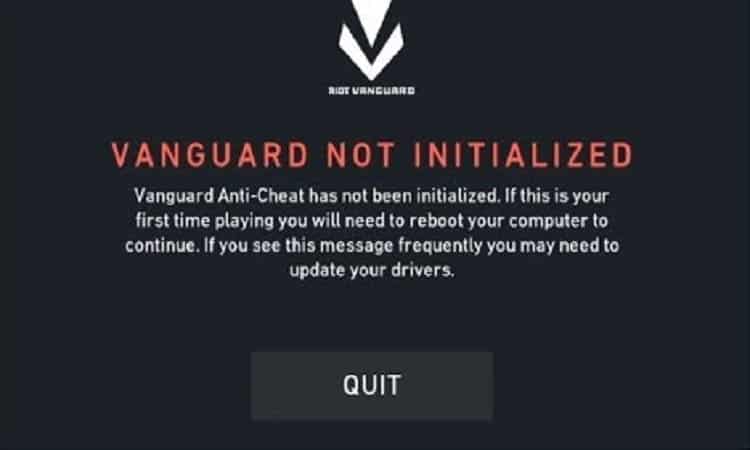⇒ A guide for how to troubleshoot Vanguard not initialized errors when launching Valorant on computers.
Understanding this error
This error message occurs after your computer failed to launch Vanguard. As a result, Riot’s anti-cheat program is not running which means you cannot play Valorant. The game won’t work without Vanguard up and running.
Methods to Fix Valorant Error 44: Vanguard Has Not Been Initialized
Fix 1 – Close Riot Vanguard
The first action to take, as suggested by Riot on their support page, is to restart the game client. In this manner, Vanguard gets another chance to boot up as intended.
You need to make sure the Vanguard service and all its associated processes are completely closed.
- Click on the system tray icon and click on Exit Vanguard
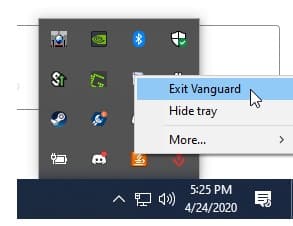
- Open the Task Manager
- Click on Processes
- Locate Riot Vanguard, right-click on it
- Select End Task
- Reboot your PC
- Start Valorant again.
Additionally, you can also restart your computer and modem to flush out all temporary files which may interfere with Vanguard.
But if error 44 is still there, we’re sure the solutions listed below will come in handy.
Fix 2 – Get the latest graphics drivers and OS updates
- Open the Device Manager by typing device manager in the Search box
- Click on Display adapters
- Right-click on your dedicated graphics card.
- Select Update Driver
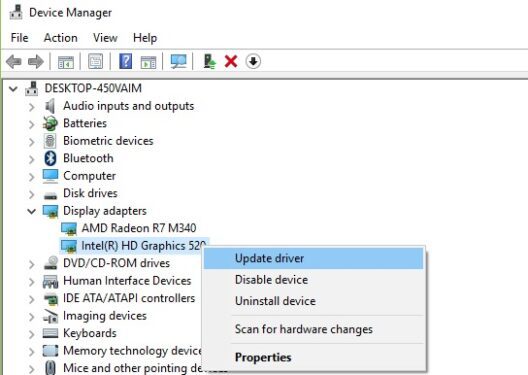
- Go back to Start
- Click on Settings
- Select Update and Security.
- Click on Check for update
- Download and install the latest Windows 10 updates
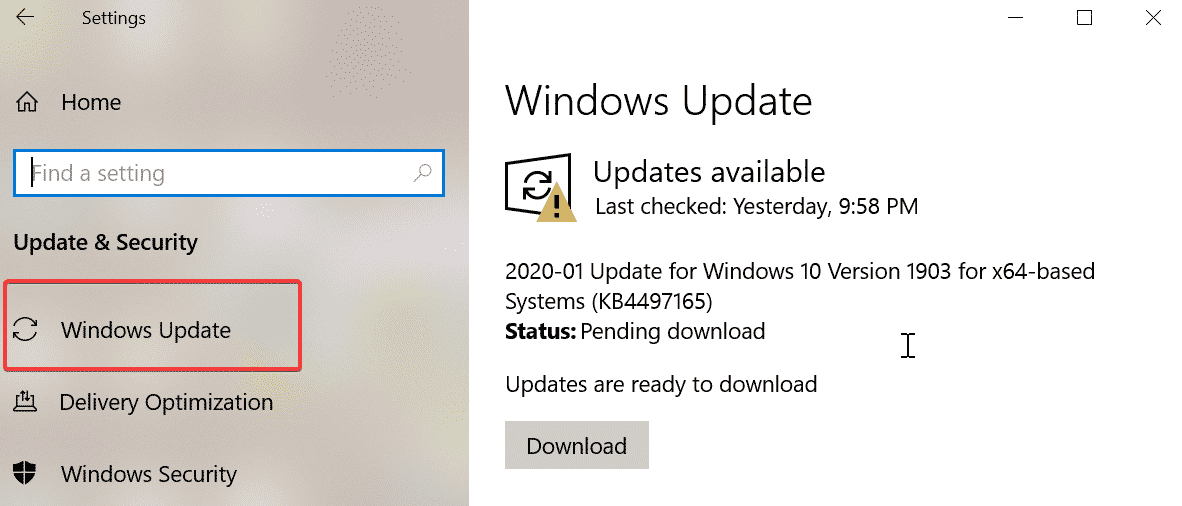
- Restart your computer and test the game.
Fix – Uninstall Riot Vanguard
Riot suggests removing Vanguard completely from your computer if the problem persists. You can then re-install a new Vanguard version.
To do this:
- Go to Start and type add or remove programs
- Open the Add or Remove Programs menu
- Go to Apps & features
- Locate Riot Vanguard
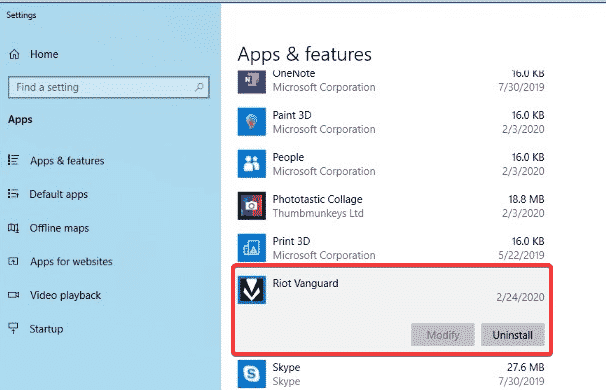
- Select it and then uninstall it
- Launch the Valorant Client
- Riot Vanguard will re-install automatically
- Restart your computer for the chance to take full effect
- Launch Valorant and check if the problem has been fixed.
As a last resort, if the issue still persists despite using all the methods suggested, go ahead and submit a ticket to Riot’s support team.