The Sims 4 may sometimes show a strange alert that says certain game items have been removed. The alert reads as follows:
One or more items may not be installed on your computer or the Origin account that is currently logged in does not own these items. Build Mode items have been removed.
Some users are getting this alert all the time. This annoying message pops up on the screen every time they try to load an old save or create a new one.
What to do if you’re getting “Items removed” errors in The Sims 4
Ignore the alert
First things first, check if anything’s missing. If you don’t notice any major changes, you can simply ignore this message.
Oftentimes, this alert doesn’t actually do anything. Continue playing as normal.
This alert may also indicate you downloaded something from the Gallery that uses items from packs you don’t own.
Go to your Gallery and locate the items that have the label “Uses items from these pack“.
You should avoid using those items since you don’t own the respective packs.
Bring back the mods you disabled or deleted
Also, if you disabled or deleted your Mods and you launch a household where you used those mods, those items would automatically be removed. That’s why you’re getting the “Items removed” alerts.
Bring your mods back and check if the issue persists.
Check your home inventory
The game may randomly place various items in your home inventory. Check your Sim’s home inventory to see if you find anything unusual there.
By the way, if you have the Dream Home Decorator game pack, some of the items that were initially on your shelves may unexpectedly land in your home inventory.
Repair your game
If some of your game files got corrupted, repairing your game should help you solve the problem.
- Go to your Origin library
- Right-click on The Sims 4
- Select the Repair option
- Restart the game and check if the alert persists
Get the latest updates
If this alert is caused by a software bug, check for updates and install the latest Sims 4 patches. The devs may have already patched this bug.
Restart your computer after installing the latest Sims 4 updates, and check if you notice any improvements.
If the alert persists, contact EA Support.
Conclusion
If you’re getting “Items removed” messages in Sims 4, check if anything’s missing. If you don’t notice any changes, ignore the alert. If this alert appears after disabling or deleting certain mods and CC files, bring them back.
Additionally, check your home inventory to see if the missing items are there. Then, repair the game, and install the latest updates.
Happy Simming!
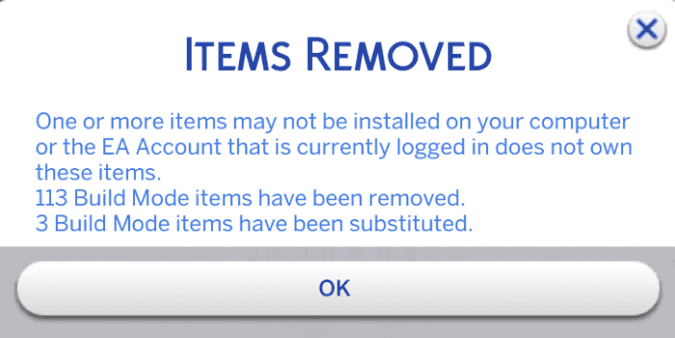
I downloaded wicked whims to my pirate game and it says this error as soon as I click something game closes itself what should I do. When I delete the mod it became normal but I want to play with mods please help me
i have same problem if you can fixed can you help me please