Game save errors are quite common in The Sims 4. We already covered a few of them on BGT, such as error 507 , error 403, error 22, and error code 0.
Today, we continue this series with three game errors that may occasionally plague Sims 4 players, namely errors 513, 514, and 531.
If you’re getting any of these error codes, you can use this troubleshooting guide to bypass them.
How to fix errors 513, 514, and 531 in The Sims 4
Fix 1: Get the latest updates for your PC or console
If you’re having problems saving your game progress, make sure everything is up-to-date. First, check if there are any pending updates for your computer or console.
The latest patches often bring hot fixes for known issues and performance improvements.
Next, check what game version you’re running. If it’s not the latest version, download and install the latest Sims 4 updates.
Remember to update your router firmware and restart your modem. Ensure your Internet connection is stable and reliable.
If you’re having an unstable connection with lots of bandwidth fluctuations, that could also trigger one of the three errors mentioned above.
Fix 2: Travel to other lots
When you travel to another lot all of a sudden, you basically force the game to save your progress.
However, keep in mind this method may not always work, and you may lose all your progress instead. So, proceed at your own risk.
Fix 3: Tidy up your gallery
Having too many items stored in your gallery can sometimes interfere with key game features in an unexpected manner. If you forgot to clean up your gallery lately, then most likely, there are plenty of CC items stored there.
But the question is: do you really need or use all of those items?
Probably not, that’s why you should delete all the items that you never used or rarely use.
Fix 4: Move the Mods folder from the game folder
Mods and CC items often become outdated, especially after you install a new Sims 4 version on your machine.
To check if your mods are preventing you from saving your game progress, move the Mods folder to your desktop.
If you can use the Save option without any problems, try to identify the problematic mod.
You can do that by adding your mods back to the Sims 4 folder one by one and testing after each mod.
Fix 5: Refresh your game cache
Clearing your game cache is another potential fix for game save errors. EA has a step-by-step guide that you can check out and Clear cache to fix problems with your games.
Fix 6: Repair The Sims 4
EA’s game client, Origin, comes equipped with a handy built-in feature that you can use to automatically scan and repair your Sims 4 files.
If some of your game files got corrupted or you accidentally deleted them, it’s possible this could trigger game save errors.
Go to your Origin game library, right-click on Sims 4 and select Repair game. Restart the game and check if you can now save your progress without getting errors 513, 514 or 531.
Hope something helps.
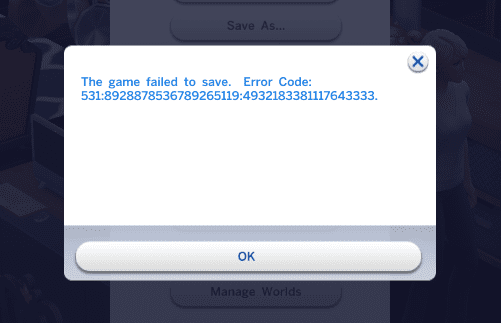
I got my game to save by saving and going to manage worlds but that didn’t matter because when I decided to close the game and get back on the family I played with was gone. No trace of them.