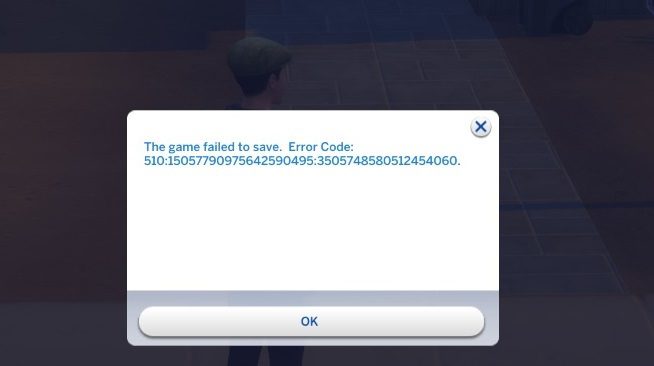In this guide, we’re going to sort out two Sims 4 errors that may prevent gamers from saving their game progress, namely errors 507 and 510.
When users try to save their progress, the game fails to process the request and throws one of these error codes on the screen.
By the way, error codes 507 and 510 are often accompanied by error codes 513, 514 and 531, and sometimes even error code 0.
How To Fix Sims 4 Errors 507 or 510
Fix 1 – Travel to another lot
If you travel to a different lot, this will force the game to autosave and you should be able to at least save your progress.
Alternatively, you can keep trying to save, or save over another save. If this makes you feel any better, you should know that save-related problems are quite common in The Sims 4.
Fix 2 – Update your computer or console
It appears that game save issues are more common on outdated systems. Follow these steps to install the latest updates for your computer or console.
Steps to update Windows
- Go to Settings
- Select Update and Security
- Click on Windows Update and hit the Check for update button and install any pending updates
- Restart your Windows 10 computer.
Steps to update your Mac
- Open the App Store app
- Click Updates in the App Store toolbar
- Hit the Update buttons to download and install the available updates
- Restart your Macbook.
Steps to update your Xbox
- Go to System and select Settings
- Next, go to System and select Updates & downloads
- Hit the Console update available button to get the latest updates
- Restart your console.
Steps to update your PS4:
- Go to your PS4’s home screen and select Settings
- Select System Software Update and install all the system updates listed there
- Restart your console.
⇒ Related: Fix Sims 4 Error Code 403 Failed To Save Game
Fix 3 – Delete extraneous gallery items
- Go to your gallery and delete absolutely all the items that you don’t need or haven’t used in ages. Many of these are items that the devs and community created and should be located just before your first save.
- Next, play one of your households and reach a major milestone like getting a new job. When you get the notification, hit the menu button and return to the main menu. The important thing is not to press Save in order to let the game automatically save your progress.
- Return to the previous household, play for a few minutes, switch to a different household, and repeat the steps above.
If you don’t get error 507 or 510, you can use the Save button to save your progress.
Fix 4 – Delete your game cache
Sometimes things don’t work quite right when saving your Sims 4 progress. Clearing the game cache could help.
For detailed instructions, see Clear cache to fix problems with your games on EA Support.
Fix 5 – Delete the Reserved Space (for Xbox)
- Go to your Xbox Home screen
- Navigate to My games & apps
- Select See all to display the list of all your games
- Select Games, and then select Sims 4
- Press the Menu button, and select Manage game & add-ons
- Navigate to Saved Data
- Delete the Reserved Space file.
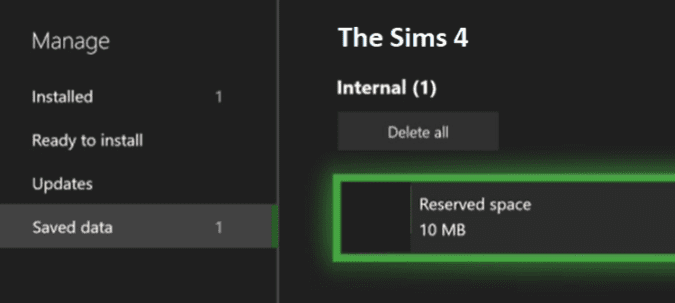
Hope something helps.