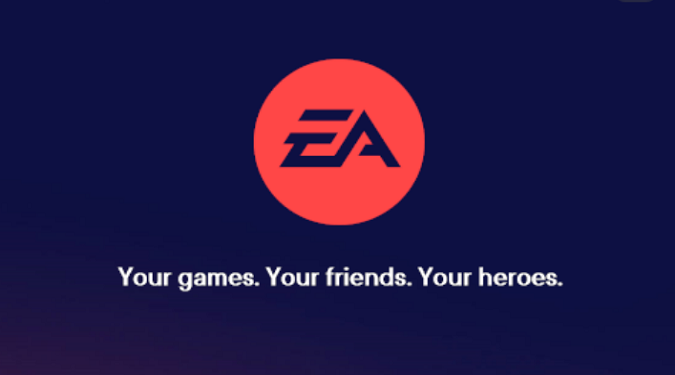Many gamers who switched to the EA App, complained about not being able to log into their EA accounts. When they typed in their email address and password, the login window simply disappeared.
This issue is different than the glitches where the app says it could not find your account info or there was a problem with your account.
It’s as if your login request got lost on its way to EA’s servers.
Let’s see how you can troubleshoot this problem.
Uncheck “Keep me logged in”
The quickest way to fix login issues on the EA App is to uncheck the Keep me logged in option.
I’ve personally experienced login issues on the EA App. I was able to log in to my EA account after unchecking this option.
I can also confirm this method worked for two of my friends as well.
Hopefully, this quick workaround does the trick for you too.
If the issue persists, instead of typing in your email address, type in your phone number. Keep the Keep me logged in option unchecked.
Clear the app cache
Click on the three dashes in the left-hand corner of the EA app, scroll down to Help, click on App Recovery, and then select Clear Cache.
Restart your computer, launch the EA App again, and check if you can log into your account.
Reinstall the EA App
Go to Settings, select Apps, click on Installed Apps, and locate the EA App.
Click on the three dots next to the app and select Uninstall.
Restart your computer, and download the EA App again.
If the problem persists, contact EA support via the official EAHelp Twitter account. You can send them a private message describing the issue that you’re experiencing.
Don’t forget to tell them what solutions you’ve tried so far.