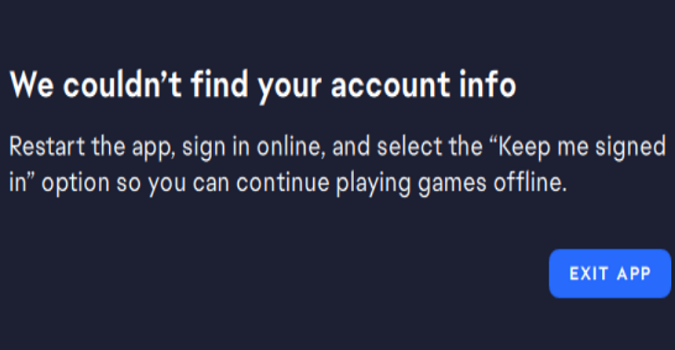EA App: We couldn’t find your account info.
Restart the app, sign in online, and select the “Keep me signed in” option so you can continue playing games offline.
If you just came across this error message, keep on reading this guide to learn how to fix it.
If the EA App says it couldn’t find your account info, you need to enable the Network List Service and the Network Location Awareness service.
The EA App needs these two services enabled to know that it is connected to the internet.
Follow the steps below to enable these services on your Windows PC.
Fix: EA App couldn’t find your account info
- Press the Windows and R keys to open a new Run window
- Type in regedit and hit Enter to open the Registry Editor
- Navigate to HKEY_LOCAL_MACHINE\SYSTEM\CurrentControlSet\Services\netprofm
- Change the Start key to 3
- Go to
- HKEY_LOCAL_MACHINE\SYSTEM\CurrentControlSet\Services\NlaSvc
- Change the Start key to 3
The Network Location Awareness relies on the Windows Event Log to run.
To remove the Windows Event Log dependency, launch Command Prompt as an administrator and run the sc config NlaSvc depend= “” command.
Then, run the sc config NlaSvc depend= Dhcp/nsi/RpcSs/Tcpip command and restart your computer.
This command lets you add back three additional services that the Network Location Awareness service depends on to run as intended.
Thanks, ALPHAZ_ziNo, for the tip.