If you own an Xbox One, Xbox Series X, or Xbox Series S console and you want to turn off cross-play for Battlefield 2042, follow the steps below to get the job done.
Steps to disable BF 2042 crossplay on Xbox consoles
- Close Battlefield 2042.
- Navigate to Profile and Settings.
- Then select Settings.
- Go to Account.
- Select Privacy and Online Settings.
- Then select Xbox Privacy.
- Go to View Details and Customize.
- Select Communication and Multiplayer.
- Locate the option that says You can play with people outside of Xbox Live.
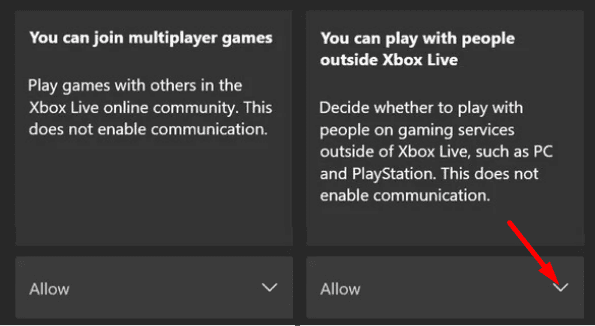
- Use the drop-down menu and select Block to disable the crossplay feature.
- Exit Settings, and launch Battlefield 2042.
As you can see, disabling crossplay on Xbox is a long-winded process. You need to follow a series of steps to find the setting that lets you play with gamers outside of Xbox Live and then disable the option. You actually need to disable crossplay at the system level. Of course, this means that changes will apply to all your games, not just Battlefield 2042.
To undo the changes and re-enable crossplay, you need to repeat the steps above and toggle on the option that lets you play with people outside of Xbox Live.
No in-game crossplay options for Xbox players
Hopefully, DICE will add the option to turn off crossplay within the game’s menu for Xbox players as well. Not everybody wants to disable the feature for all their games.
It is not correct, if PlayStation5 has the option to disable Cross Play right from the game settings it is necessary to have this quick option on XBOX as well. DISCRIMINATION!
Things are much simpler for PC and PlayStation gamers. All you need to do is go to Options, select General, and then toggle cross-play off.
Do you often use the crossplay feature on Xbox? Let me know in the comments below.
⇒ Learn more about Battlefield 2042
