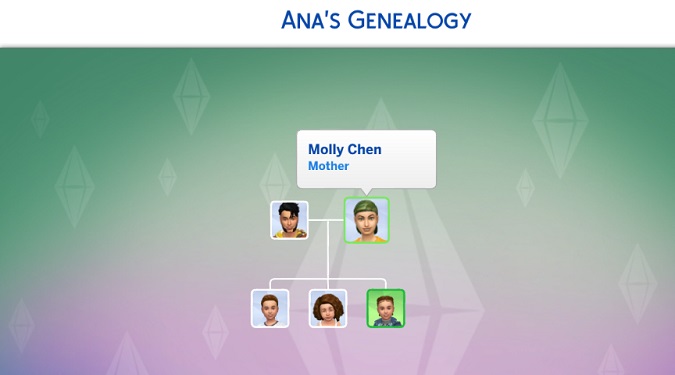To see the family tree of a Sim, click on the Simology icon and then select the Show Sim’s Genealogy button. This option is available in Live Mode.
The Genealogy feature helps you track the family relationships of your Sims. You can see who is related to whom, and who their ancestors are.
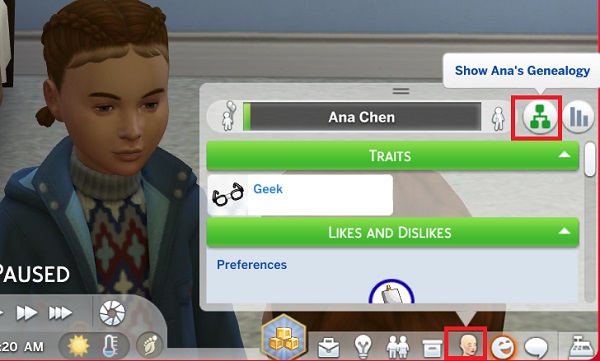
But the built-in family tree is quite limited. The Sims 4 will only show 10 generations on the screen.
After a while, Sims will start to disappear from the family tree as they get culled.
So, how do you keep track of all your Sims?
You can use the PlumTree App to create dynamic family trees for your Sims legacies.
How to use the Plum Tree App
To use the Plum Tree App, you need to create an account on www.theplumtreeapp.com. Then, click on the Menu and select Create New to add a new Sim family tree.
Add a title and a short description and you’re ready to go.
To add a Sim to your tree, click on the Edit button and select People in Tree. In the Manage People in Your Tree screen, click on the Add Someone New button.
Manually upload a picture of your Sim, enter their full name, and add a description. You can also use the drop-down menu to add their traits and aspirations.
To add a new Sim to your family tree, simply click on the Plus sign.
You can always edit the Sims in your family tree. Find the Sim you want to edit and click the Edit button. Fill out the new details about your Sim and click the Update Person button.
For more information on how to use the Plum Tree App, go to the app’s Guides section.
⇒ Quick Tip:
- Did you know you can edit family relationships in The Sims 4?
Happy Simming!