If you want to move to a new house or lot in The Sims 4, go to Manage Worlds and select your new residence. Unfortunately, Manage Worlds is sometimes unavailable, the option is greyed out or nothing happens when you click on it.
In rare cases, you may even get error code 122 when you try to navigate from the Manage Worlds screen to Live mode.
Let’s see how you can quickly fix this problem.
What should I do if Manage Worlds is not available in Sims 4?
Hit Load Save, click on the menu, and go to Manage Worlds
To start The Sims 4 in Manage Worlds, click on the Load Save button. Then click on the menu and select Manage Worlds.
The new Sims 4 launcher gives you two main options when you load the game: Resume where you can load the last game you played and Load Save. Click on Load Save instead of Resume to jump to the Manage Worlds screen.
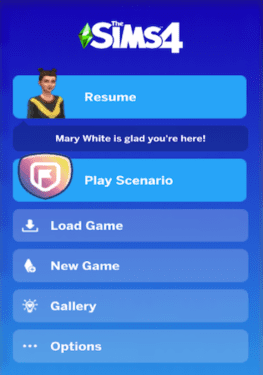
EA has recently revamped The Sims 4 launcher and the new UI highlights the last family you played. These changes can be pretty confusing.
Simmers used to be able to jump directly to Manage Worlds. Now the highlight is on the last Sim you played.
Not everybody likes the updated menu. You now have to go through some extra steps to navigate to the Manage Worlds screen.
As you can see, this is not actually a glitch. The Manage Worlds screen is not there by design. Rest assured, your EA account and Origin game client don’t have any issues whatsoever.
Enter Live Mode
If you’re a new player and you don’t have a saved household, you need to create one.
You need to start a new game, create a Sim and then place your Sim in the world of your choice to be able to access the Manage Worlds screen.
You can’t enter Manage Worlds directly from the main menu. You need to click on Resume, Load Game, or New Game, and then go to the Manage Worlds screen.
Go to Live Mode, click on the menu, and then select Manage Worlds. Once again, you have to be in Live Mode to access this option.
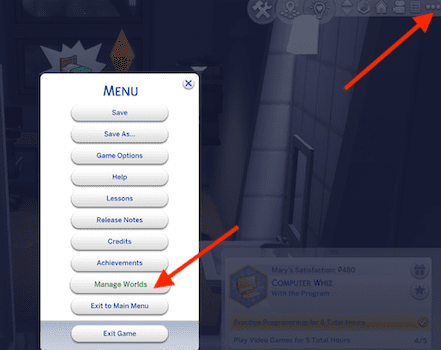
Manage Worlds and Switch Households are unavailable in this mode
If you’re already on the Manage Worlds screen in The Sims 4 and you try to click again on the Manage Worlds button, the following alert will pop up on the screen: Manage Worlds and Switch Household are unavailable in this mode.
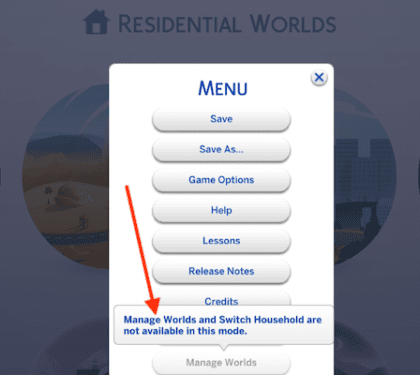
However, if you suspect the Manage World screen is not available due to unexpected technical glitches, follow the troubleshooting solutions below.
Go to the Gallery
Press the F4 key on your keyboard or simply select Open the Gallery. Then, navigate to the Community tab and select the house and lot you want to use.
Hit the Download button to bring the selected house into one of your worlds.
Click on the menu and check if the Manage Worlds option is now available.
Repair your game
If the Manage Worlds button is not working, this usually indicates your game files might be corrupted.
To repair your Sims 4 game files, go to your Origin library, right-click on your game and select the Repair option.
Remove mods and clear your cache
If the issue persists, move your mods folder to your desktop. Then, open your Documents folder, double-click on the EA folder, and go to your Sims 4 folder. Open the cache folder and delete localthumbcache file.
Restart the game, and check if you notice any changes.
If none of the methods above worked, contact EA Support. You can also reinstall the game. Don’t forget to back up your game before hitting the Uninstall button.
