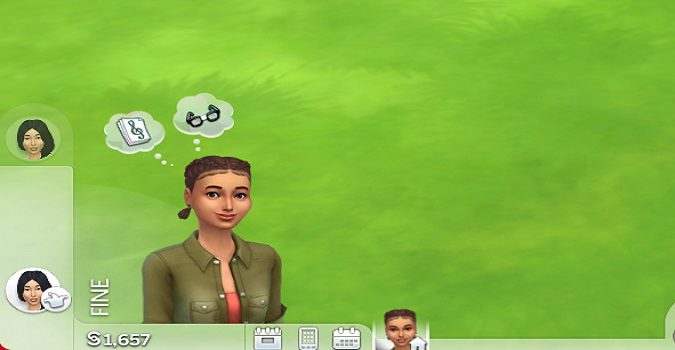It’s not uncommon for the latest Sims 4 updates to break mods. As a matter of fact, mods often stop working after you install the latest game updates.
You may get all sorts of errors when you’re trying to use various mod features or nothing happens when you click on mod options.
These issues are usually caused by incompatibility issues between your mods and the latest version of The Sims 4. The good news is that mod creators can quickly fix this problem by updating their mods so as to make them compatible with the latest Sims 4 release.
If the UI Cheats Extension mod stopped working after installing the latest Sims 4 patches, and you don’t have the newest mod version, that’s probably the problem.
Check if the mod was updated after the latest game update. Install the latest mod version on your computer to troubleshoot the problem.
How to fix UI Cheats Extension in Sims 4
Get the latest UI Cheats Extension mod version
Go to the official UI Cheats Extension page and check which version of the mod you’re running.
If you’re running an outdated mod version, remove it from your computer.
Go to Documents, select the EA folder, and then open the Sims 4 folder. Delete the cache folder and the localthumbcache.package file to clear the game cache and delete old game data.
Then, install the latest version of the UI Cheats Extension mod. Restart your computer, and check if you notice any improvements.
Repair the game
Corrupted or missing game files may prevent the UI Cheats Extension mod from working properly.
To fix the problem, go to your Origin game library, right-click on The Sims 4 and select the Repair option.
Wait until your game client repairs the Sims 4 files, and restart your game.
Remove outdated mods
If you’re using multiple Sims 4 mods, make sure to update all of them. If some mods are outdated and there’s no new version available, remove them from the Mods folder.
Outdated mods may sometimes break the mods that are compatible with the latest Sims 4 version.
Make sure all of your Sims 4 mods are up-to-date to avoid mod compatibility issues.
Alternatively, disable automatic game updates for The Sims 4 and install the latest game patches only after all of your mods have been updated.
Did you manage to fix your mod problems? Let me know in the comments below.