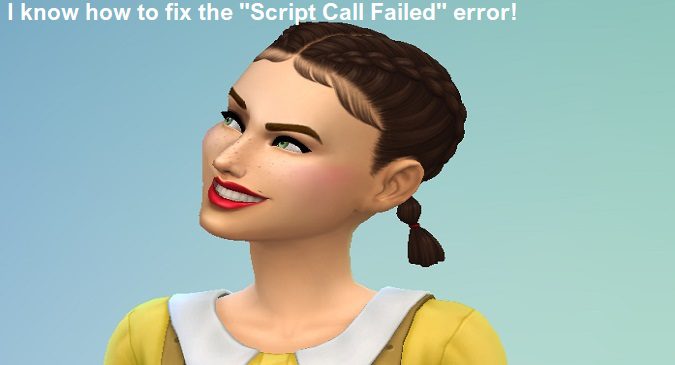If you’re using mods in The Sims 4 and you just installed the latest game updates, you probably got the “Script Call Failed” error already. Well, that’s why you’re on this page.
Let’s jump right into the topic and explore how you can fix this error.
Why is Sims 4 saying the script call failed?
If The Sims 4 keeps saying the script call failed, this indicates the game could not read, locate or render some of the lines of codes coming from mods and CC. This error is usually caused by outdated or incompatible mods and corrupted game files.
Whenever a new Sims 4 update lands, some mods may become outdated. Mod creators need to quickly update the code to make their mods compatible with the latest Sims 4 version.
How do you fix a Failed Call Script in The Sims 4?
To fix a Failed Call Script in The Sims 4, update your mods and repair your game files. Since this error is usually caused by incompatible mods or corrupted game files, updating your mods and repairing your files should help you get rid of it.
Don’t forget to save your current game and back up all of your Sims 4 files. If something goes wrong during the troubleshooting process, you can quickly restore your backup files.
Update your mods
Go to the mod creator’s site and check if there’s an updated version of the mod. Download it on your computer, install it and restart The Sims 4.
Don’t forget to delete your local ThumbCache file from the Sims 4 folder in My Documents before updating your mods to clear old data from your game.
If the mod creators have yet to update their mods to make them compatible with the latest Sims 4 version, temporarily disable all of your mods and CC.
Go to Game Options, select Other and uncheck the option that reads Enable Custom Content and Mods. If the error persists after restarting your game, move the Mods folder to your desktop.
Disable game updates to prevent mod errors
To prevent the “Script Call Failed” error in The Sims, disable automatic game updates in Origin and wait until the mod creators have updated their mods or given the all-clear.
Update your game only after having updated all of your mods or getting a clear confirmation from the mod creators that their mods are compatible with the latest Sims 4 release.
Repair your Sims 4 game files
To repair your Sims 4 game files, go to your Origin library, right-click on the game and select the Repair option. Wait until the game client finishes scanning and repairing your game files.
Then, exit Origin, restart your computer, launch The Sims 4 again, and check if the “Script Call Failed” error persists.
Conclusion
The “Script Call Failed” error in The Sims 4 is typically caused by outdated or incompatible mods and corrupted game files. To fix it, update your mods and repair your game files. If there are no mod updates available yet, temporarily disable mods and CC.
References:
- The Sims 4 – Mods and game updates | EA Support