Valorant’s full-screen problems are bugging players after the official release despite being patched during the Beta. Many players can’t enjoy the game full screen on curved monitors or other monitor configurations.
Let’s take a look at how you can possibly solve this problem in order to enjoy an immersive Valorant gaming experience.
Valorant Full Screen Not Working
Fix 1 – Update your graphics drivers
This issue can be triggered by outdated display drivers. Make sure you installed the latest driver updates on your computer.
To do this, open the Device Manager, click on Display Adapters, right-click on your GPU and select Update driver as shown in the screenshot below.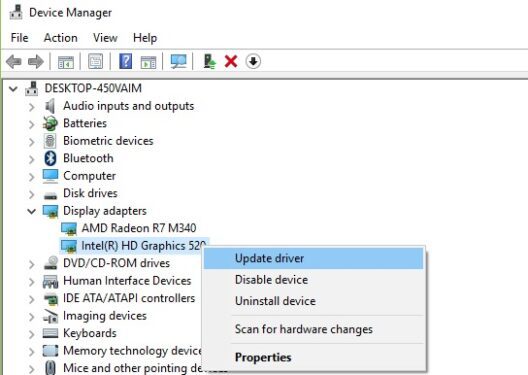
Or you can manually get the latest drivers from Nvidia and AMD:
Also, enable high-performance mode from your Nvidia settings.
Alternatively, if this problem occurs after updating your graphics drivers, you need to roll back and this might indicate the latest drivers are not fully optimized for the game or there’s something wrong with your display settings.
Don’t forget to get the latest OS updates as well.
Fix 2 – Check your resolution
- Right-click on your desktop to open the context menu
- Click on Display Settings
- Change the resolution settings to the recommended resolution or an appropriate resolution for your monitor. Try out several resolutions to see which one you can use in full screen.
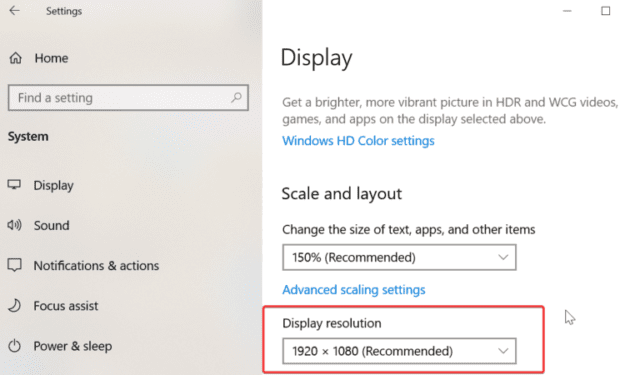
- Hit Apply.
Fix 3 – Disable full-screen optimization
- Right-click on your Valorant icon
- Go to Properties
- Click on the Compatibility tab
- Check the boxes for Disable fullscreen optimization and Run this program as an administrator
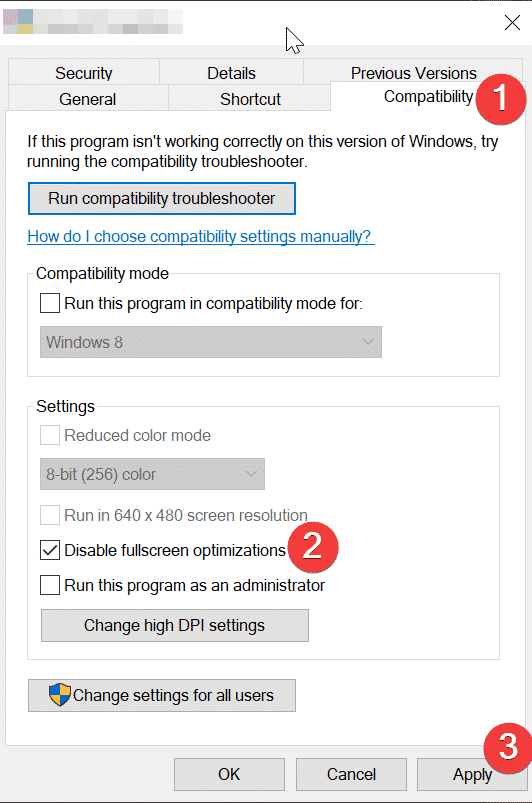
- Try to play the game in full-screen mode again.
Fix 4 – Use reduced color mode
Follow the first 3 steps listed above, but instead of disabling full-screen optimizations and running the game as an admin, check the Reduced color mode check box under Settings.
Select 16-color bit from the drop-down menu and apply the new settings.
If you’re playing Valorant on a multi-monitor setup, try playing the game on a single monitor. If it works, the game might not be fully optimized for multi-monitor configurations yet.
If you managed to fix this problem using other solutions, list them in the comments below and help us to improve this guide.
⇒ Related: Can You Play Valorant Stretched? Here’s the Answer
