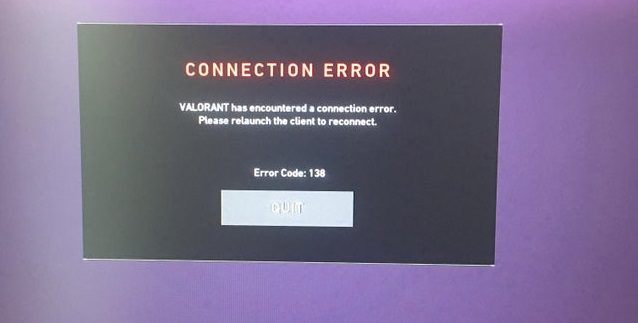Valorant error 138 is a rare and mysterious error code that’s preventing gamers from connecting to the game servers or randomly kicks them out of the game.
If you’re interested to learn why this error occurs and what troubleshooting solutions you can use to remedy this problem, the information below will come in handy.
- What is Valorant error 138? Error code 138 indicates there’s a connection issue to Valorant’s servers. This could mean the servers are either unavailable or there is an issue with your game files preventing your computer from connecting to Valorant’s servers.
It seems error 138 is prevalent for AMD CPUs. Gamers using computers equipped with AMD A10 5700, AMD A8 6600K, or AMD A8 6500 CPU complained about this problem. It appears old computers are not compatible with Vanguard.
Potential solutions to Fix Valorant Error 138
Fix 1 – Uninstall Vanguard
Vanguard is a security tool that Valorant cannot run without. If certain Vanguard files became corrupted or got deleted, the tool won’t run. And if Vanguard is not running, gamers will experience Valorant server connection issues, among other problems.
- Go to Control Panel and navigate to Program and features
- Right-click on Vanguard and delete it
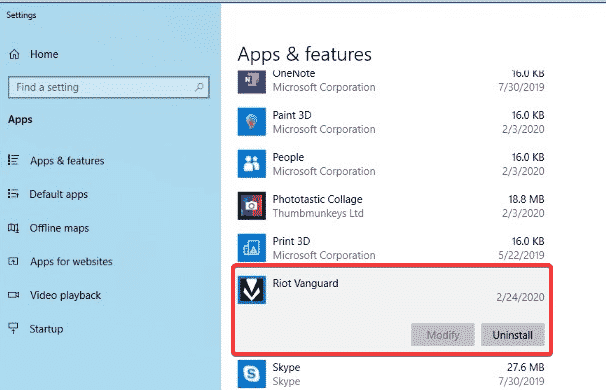
- Restart your computer
- Launch Valorant again and check if error 138 still shows up.
Vanguard will automatically download and install again as you launch the game again.
Fix 2 – Run the game in compatibility mode with admin rights
Another solution is to make sure Valorant is fully compatible with your computer. You can do that by enabling compatibility mode and running Valorant as an administrator.
- Right-click on Valorant’s shortcut icon and select Properties
- Check these two options:
- Run this program in compatibility mode for Windows 8 or 7
- Run this program as an administrator
- Save the change and launch the game again.
Fix 3 – Set Vanguard’s priority level to Normal
- Launch the Task Manager
- Right-click on the Vanguard tray notification process
- Select Details
- Change the priority level to Normal
- Restart your computer and check error 138 is still affecting Valorant.
If these potential solutions did not work, check out the guides below. Maybe some of the troubleshooting methods listed in these guides will fix error 138 as well:
- Troubleshooting Valorant Error Code 101
- Troubleshooting Valorant Error 62 Caused By Network Issues
- Valorant Timeout Errors | Use This Troubleshooting Guide
We hope something helps.