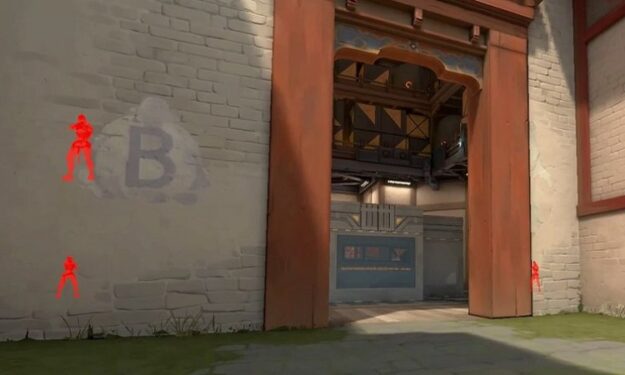The wait is over, folks! Valorant is finally out and millions of players worldwide already joined the fun. If you can’t wait wait to experience the game first hand, head over to the official Valorant website and hit the Play Now button.
We continue our Valorant series with a new troubleshooting guide. This time, we’re focusing on timeout errors. More specifically, on this error message: Valorant timeout: Something unusual has happened and it is taking longer than expected to load. Please restart to try again or reach out to Riot Support.
How to Troubleshoot Valorant Timeout Errors
This error indicates that your computer can’t connect to Valorant’s servers or the game client is having problems. The server is taking too long to respond to the data requests made by your computer.
Fix 1 – Make sure everything is updated
Timeout errors may occur if you’re using an outdated game client. Now that the game is officially out, make sure you updated your client.
The same is valid for your operating system and drivers. Nvidia and AMD already released dedicated Valorant driver updates, so make sure to download them as soon as possible.
Also, if you’re running Windows 7, this is a kind remember that Microsoft already ended support for this OS version. Upgrade to Windows 10 in order to enjoy the latest built-in game features the OS has to offer and play Valorant on a supported OS version.
Fix 2 – Check your Internet connection
Make sure your internet is working properly. Reboot your modem and router is you haven’t done that in a while. For more information on how to fix network connection issues, check out Microsoft’s support page.
Check your firewall settings and whitelist Valorant if necessary.
Fix 3 – Disable your VPN or IP hiding software
Riot made it clear they’re not supporting VPNs and regional transfers. So, disable your VPN and try to launch the game again.
For anyone attempting to VPN in to a different region to get early access to VALORANT, a gentle reminder that we aren't supporting regional transfers at this moment.
— VALORANT (@PlayVALORANT) June 2, 2020
Fix 4 – Check your proxy settings
Make sure you’re using the correct proxy settings.
- Click on the Search box and type proxy to open Proxy Settings
- Make sure your computer can automatically detect proxy settings
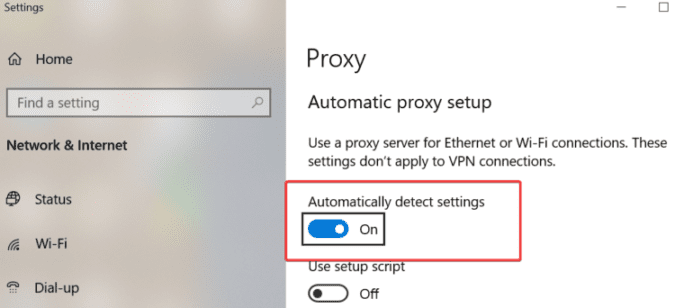
Fix 5 – Clear your browser cache
Having too many cookies and cache data can cause connection errors between Valorant’s servers and your browser. Clear the browsing data from the very beginning but make sure to keep your password information in case you haven’t backed up that information yet.
Method 6 – Renew and flush DNS
Flush DNS and renew IP with these Command Prompt commands:
- Open a new Run dialogue box by pressing the Windows logo key + R key at the same time
- Type cmd and hit Enter to launch Command Prompt
- Enter the following commands and hit Enter after each one. Enter the next command only after your computer has finished running the previous one:
- ipconfig /flushdns
- ipconfig /registered
- ipconfig /release
- ipconfig /renew
- netsh Winsock reset
There you go, we hope something helps.