There are some obscure Valorant errors that rarely show up on gamers’ computers. But when they do, they either brick the game or confuse players.
The topic of this guide is error code -101, an error that very few gamers are familiar with. And trust us, it’s better that way.
- What is Valorant error 101? Error 101 occurs when Valorant is affected by connection problems – either the game servers are down or your Internet connection is not running properly.
Riot Games does not have this error code listed on their website, so there is not much information available about it.
How to Fix Valorant Error 101
Fix 1 – Turn off game boosters
Game boosters are very useful tools that allow you to improve your computer’s performance in order to properly run resource-demanding games. However, these tools may sometimes do more harm than good.
Some users confirmed that turning off the game booster, especially in Razer Cortex, made the problem go away. So do that, restart your computer, launch Valorant again and test.
Fix 2 – Check your Internet connection
Make sure this issue is not on your end and you have a stable Internet connection. Unplug your modem and/or router and leave your network devices like that for two minutes. Meanwhile, restart your computer.
Plug your network devices back in and check if error 101 is gone now.
Fix 3 – Check your firewall
Make sure your firewall or antivirus is not blocking Valorant’s files. You can add Valorant as an exception in your firewall to make sure your security tools are not blocking any Valorant files or processes.
How to whitelist Valorant on Windows Firewall:
- Step 1 – Go to Start and type firewall.cpl
- Step 2 – Go to Advanced Settings
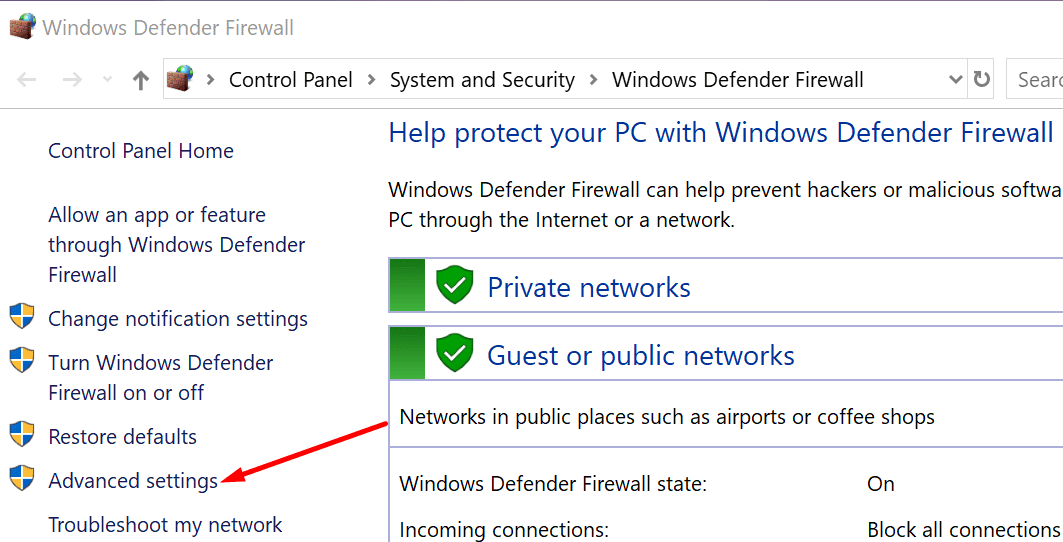
- Step 3 – Click on Inbound Rules
- Step 4 – Select New rule to add a new rule
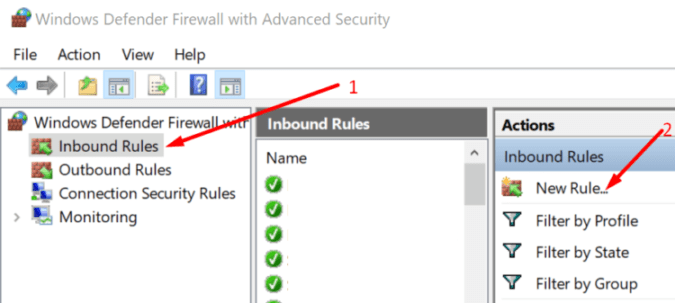
- Step 5 – Go to Rule Type and select the option Program → hit Next
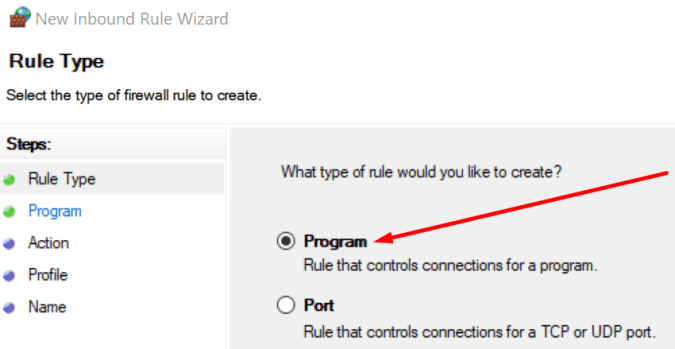
- Step 6 – Select This Program path
- Step 7 – Browse to the Valorant folder and select the executable file
- Step 8 – Click on the option Allow the connection → hit Next
- Step 9 – Name the rule and save the changes
- Step 10 – Restart your computer and launch Valorant again.
If nothing worked, submit a ticket to Riot support and let them know about this problem and what troubleshooting methods your already tried to fix it.
We hope something helped.
