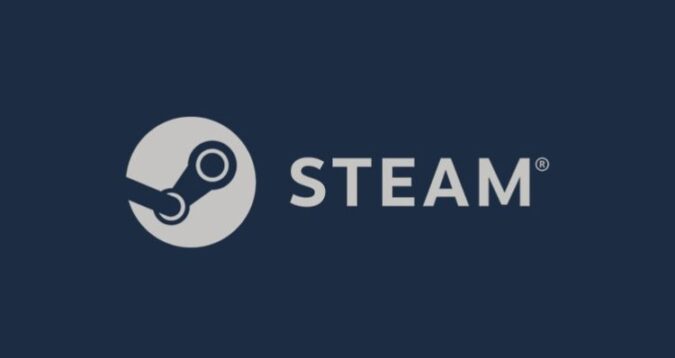Steam is an excellent gaming platform that takes care of everything when it comes to gaming: you can purchase your favorite games, stay in touch with fellow gamers, voice chat, purchase various in-game content items, and so on.
Running the game client is required if you want to play the games you purchased via the platform. Of course, you can also play Steam games offline if there is no Internet connection.
But sometimes, Steam will say the game you’re trying to launch is already running when that is not the case.
Why does Steam say my game is running?
This issue usually occurs when your previous game did not close properly. Or maybe you forced closed Steam and you did not exit the game first. It seems this problem is prevalent for high-end games running on low to mid-end computers
This is because the respective games require more time to close properly and your hardware configuration can’t do that fast enough.
Let’s see how you can solve this problem with the solutions listed below.
Fix: Steam Can’t Start the Game, It’s Already Running
Quick fixes:
- Close Steam and restart your computer
- Unplug your modem, leave it like that for one minute and then plug the AC adapter back in
- Log out of your Steam account, restart your PC, and then log back in. Just make sure you have access to your account credentials.
- Run Steam as an administrator.
Fix 1 – End the game in Task Manager
- Press CTRL + ALT + DEL and launch the Task Manager
- Click on the Processes tab and locate Steam and any running games
- Right-click on game(s) and select End Task
- Do the same for Steam
- Close the Task Manager, launch Steam again, and check if the error is gone now.
Make sure to disable the GameOverlayUI.exe process as well.
Fix 2 – Update Steam
Another common reason for this error is running outdated Steam versions. Ensure you install the latest Steam version on your computer. Then reboot your device, launch Steam, and the problematic game again.
Speaking of updates, make sure to update your operating system and get the latest graphics driver updates as well.
| Download Nvidia graphics updates |
| Download AMD graphics updates |
| Download Intel graphics updates |
Fix 3 – Repair your game files and library
If the game giving this error has very large files of tens of gigabytes, some of these files might have got corrupted. Or maybe they failed to update or install properly.
Either way, you can use Steam’s repair built-in feature to verify the integrity of the game files.
Steam compares the game version installed on your computer with the latest game version on its servers and then removes or replaces any problematic files.
If your Steam library is not configured properly, you need to repair it. Keep in mind that repairing your Steam game library may take anything from 20 minutes to a couple of hours depending on its size.
You may be prompted to enter your credentials so make sure to have them at hand.
Step to repair Steam library:
- Reboot your PC and launch Steam
- Open your game library
- Right-click on the problematic game
- Click on Properties
- Click on the Local files tab
- Select Verify integrity of game files
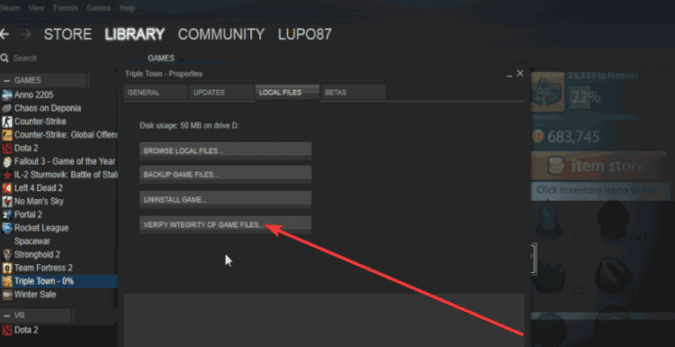
- Wait until Steam verifies the game files.
Fix 4 – Turn off Beta
If you enrolled in Steam’s Beta program to test the latest features before they get released to the general public, opt out of the program.
Sometimes, the latest developments may cause a lot of bugs or even game crashes. This is because these features have yet to be thoroughly tested.
Disable your beta participation, restart Steam and check if the issue persists.
Steps to opt out of Steam Beta
- Launch the Steam Client
- Click on the Steam button
- Select Settings
- Click on the Change button to change your Beta participation
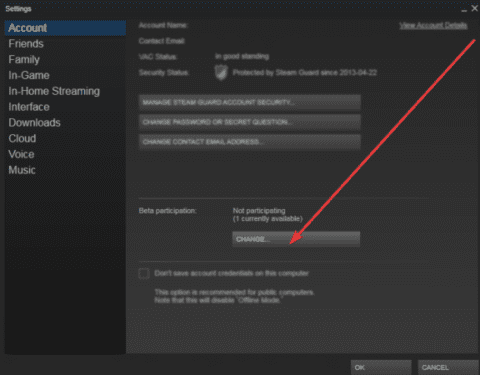
- Use the drop-down menu to opt out of the Beta.
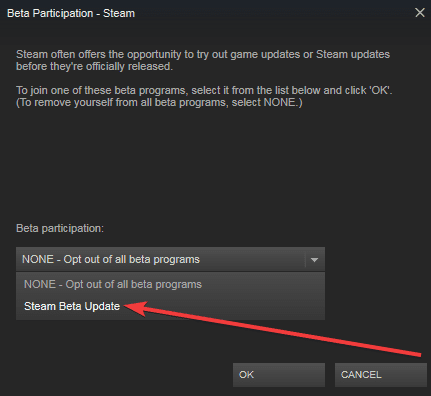
Fix 5 – Run the game in offline mode
Running the game in offline mode and then going online again could also help you to fix this problem. If Steam’s network configurations are not set up properly, running the problematic game in offline mode could get the client back on track.
To enter Offline Mode, click on the Steam button and then click on the Go Offline button. Wait until Steam restarts and enters offline mode. Launch the game that triggered this error message again.
Play for one or two minutes and then go online again.
Fix 6 – Refresh your Steam files
Refreshing your Steam client removes all the configuration files and installs them again. This method helps you to troubleshoot bad or corrupt files by replacing them.
Have your credentials at hand as this method requires you to log in again.
Steps to refresh your Steam files:
- Launch Steam and go to Settings
- Click on the Downloads tab
- Locate the Clear Download Cache
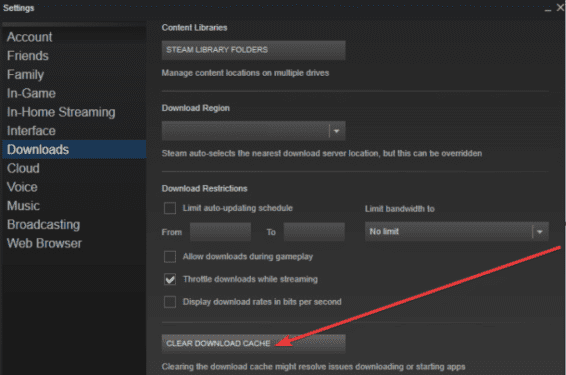
- Click on it to clear the download cache and confirm your choice
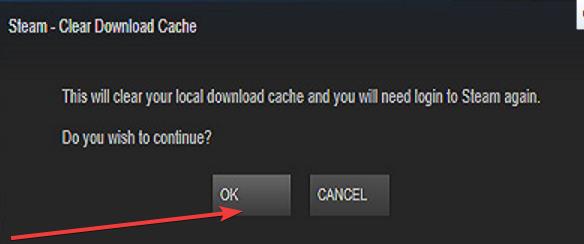
- Log in to Steam again and check the problem is solved.
We hope something helps.
References:
- Verify Integrity of Game Files, Steam Support.
- Opting In and Out of Steam Client and Product Betas, Steam Support.