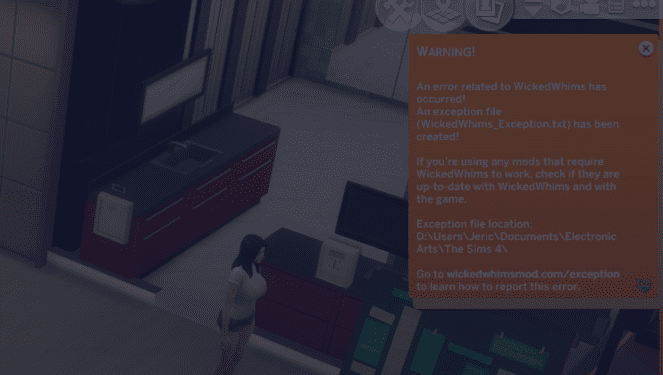WickedWhims is one of the most popular mods among Sims 4 players. If you think about what it can do, then it’s easy to understand why this mod became so popular.
But that’s not the topic of this guide. Sometimes, gamers may get all sorts of errors after installing WickedWhims, including fatal errors, last exception errors, attribute errors, and so on. In this guide, I’ll list a series of potential fixes that may help you get rid of these errors.
Fix WickedWhims Not Working in Sims 4
Fix 1 – Check file structure and hierarchy
Make sure WickedWhims files are placed directly in the Mods folder. If you put mod files into too many folders, Sims 4 won’t find them. Make sure the files are just only one folder deep.
If you’re a macOS user, make sure the TURBODRIVER_WickedWhims_Tuning file is under Custom Content and the TURBODRIVER_WickedWhims_Scripts right under the Script Mods.
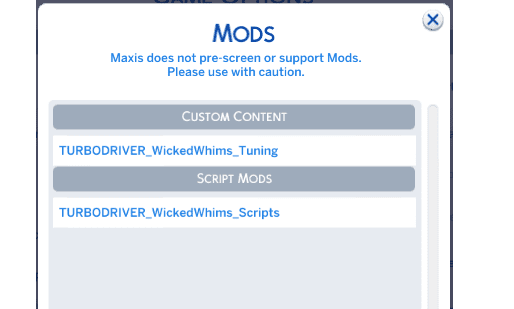
Fix 2 – Install the latest updates
When using mods, keeping them updated is essential if you don’t want them to brick your game.
Outdated or broken mods can cause countless game glitches – that’s why keeping your game updated is key. Don’t forget to check what Sims 4 versions WickedWhims supports.
⇒ You may also like: The Sims 4 FAQ: Can Sims Die From Woohoo?
Fix 3 – Enable your mods
If you recently updated Sims 4, don’t forget to enable WickedWhims manually. This is valid every time you install a new Sims 4 update.
Go to Game Options, enable mods, save the changes, and close the game. Then launch Sims 4 again.
Fix 4 – Remove old files
Avoid overriding files when updating WickedWhims. The first thing you need to do is remove absolutely all the old files before downloading the updated files.
Don’t keep multiple versions of WickedWhims on your machine as this is a sure recipe for disaster. Old files will interfere with the new ones preventing them from running properly.
⇒ You may also like: Sims 4 Eco-Lifestyle Free Love | Explained
Fix 5 – Delete the GameVersion.txt file
If WickedWhims won’t work after installing the latest Sims 4 updates, navigate to your Sims 4 documents, and delete the GameVersion.txt file. Many users confirmed this workaround fixed the problem. So, if your Sims 4 mods are not working after update, deleting the GameVersion.txt file should do the trick.
Additional solutions
- Delete all the mods and CC installed on your device, as well as the localthumbcache.package file stored in The Sims 4 folder.
- Launch a test save that you’ll use to do mod testing with. Don’t use your save, use a test save — that’s really important.
- Download MCCC again and test
- Download WW base mod (without the animation) and test
- Download the animations one by one and test after each animation
- And now, download CC files one at a time and test.
Alright, I hope one of these methods helped you fix your mod problem. Enjoy the game!