If you recently downloaded a new Sims 4 expansion pack but the game doesn’t detect it, you’ve come to the right place.
Follow the troubleshooting steps below to fix the issue where certain Sims 4 expansion packs won’t show up in-game.
Fix Sims 4 not detecting all expansion packs
Check your notifications
If you just bought a new Sims 4 expansion pack, come off the game, and go to Origin. Go to the bottom right corner where your notifications are.
Click on them and hit the arrows next to the pack you just bought. If you’re prompted to follow additional steps to install the expansion pack, follow the on-screen instructions.
Remove mods
Take out your mods and check if the game detects all your new expansion packs.
- Move your Mods folder to your desktop
- Launch Sims 4 again
- Go to the main menu, close the game
- Set Origin as offline
- The packs you downloaded in Origin may still not be visible when you’re playing offline
- Close Origin, and refresh your computer
- Then launch your game client again, and go back online
- Launch The Sims 4
- Check if the expansion packs appear in-game now
Outdated mods may sometimes break or crash The Sims 4. Even the most popular mods may stop working after you install the latest Sims 4 game version. Make sure to update your mods to the latest version.
Check your accounts
If you’ve got multiple EA accounts, maybe the latest Sims 4 expansion pack that you downloaded got associated with the wrong account.
Contact EA support and ask the support agents to help you transfer the expansion pack from one account to the other.
By the way, you can’t transfer expansion packs between consoles and PCs due to compatibility issues.
Check Extra Content
- Go to your game library, and click on The Sims 4
- Then click on Extra content
- Check if your expansion packs are visible below
- If there’s any install or update button next to them, click that button
Repair Sims 4
- Launch Origin
- Navigate to My Game Library
- Right-click on The Sims 4
- Select Repair
- Wait until Origin automatically repairs any game file corruption issues
- Exit Origin and restart your computer
Launch the game again and check if all of your expansion packs are visible now.
Delete Origin’s cache
- Launch the EA Desktop app
- Click the three dashes in the left-hand corner
- Go to Help
- Select App recovery
- Click Clear cache
If you can’t launch EA Desktop:
- Go to the Windows Start menu and locate EA
- Use the down arrow to display more options
- Click App Recovery
- Confirm your choice and hit the Clear Cache button
For more information, see Clear cache to fix problems with your games.
Reinstall Origin
- Launch the Control Panel
- Go to Programs
- Select Uninstall a program
- Click on Origin, and select Uninstall
- Restart your computer
- Go back to EA’s website and download a fresh copy of Origin
For more information on how to uninstall the game client, see Uninstall the Origin client.
If you’re running the Legacy Edition
Are you running the Legacy Edition? If the answer is ‘Yes’, that’s why you’re not seeing all the expansion packs. Keep in mind that new packs or patch features are not available for the Legacy Edition.
Legacy Edition no longer supports any packs released after Realm of Magic. You need to install and run the current Sims 4 game version to access additional content.
The Legacy Edition is affected by all sorts of bugs and glitches.
For example, gallery items may not be available, and you can’t migrate the user data directory. Switch to the current Sims 4 version to enjoy a smooth gaming experience.
Did these troubleshooting steps help you fix the issue? Are all your expansion packs visible in the game again? Let me know in the comments below.
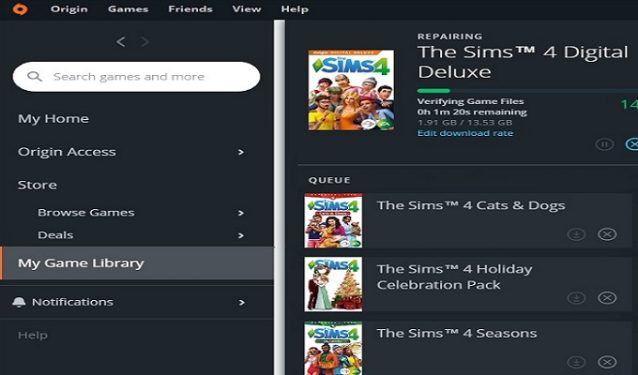
Not working. I am running the digital deluxe snd my expansion packs are not working