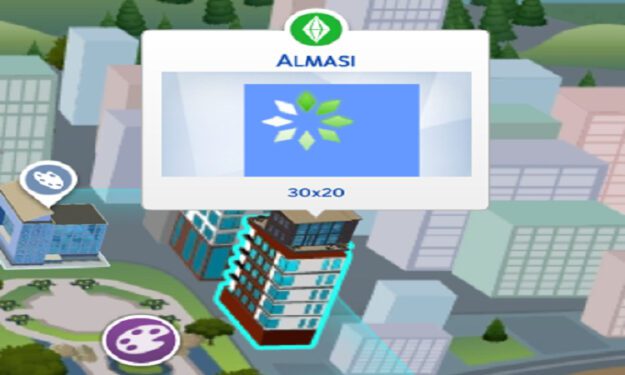Everything goes on smoothly, you just launched Sims 4 and you’re getting ready to load your favorite household. But there’s an infinite loading screen for that household or the game is giving you an error message.
Maybe you can’t load one particular household but all the other households load perfectly fine.
Irrespective of the manner this issue manifests itself, you can use the solutions listed in this troubleshooting guide to fix the problem.
In most cases, this issue is caused by corrupted game saves.
How to Fix Household Loading Errors in The Sims 4
Fix 1 – Remove corrupted game saves
- Close Sims 4
- Move your Saves folder to the desktop — the folder is usually located under Documents\ElectronicArts\TheSims4\Saves
- Launch a new game
- If it works, exit the game
- Locate the game named slot00000002.save located in the folder you moved to the desktop and take it back into the new Saves folder
- Start the game and if it loads, repeat the previous step for all the game save files (except for slot00000001.save) in order to identify the corrupted one
- Once you identified the culprit, decide if you keep it or delete it
- Check if there are any files called slot0000000X.save.ver0 – slot0000000X.save.ver0 (where X is the number of your problematic save)
- Move the slot0000000X.sav file back to the folder on your desktop
- Move the ver0 file to the active folder
- Change the name of the slot0000000X.save.ver0 to slot0000000X.save
You can use one of the backups if that did not work. After you identified a working save game, save it under a new name and launch Sims 4 again to check if the problematic household now loads.
Fix 2 – Disable custom content/ mods
When a new Sims 4 update comes out, many of your mods or custom content files may become outdated. If their creators don’t update them, the best approach is to remove all your mods by moving the folder to your desktop and testing if the household loads.
Fix 3 – Update Sims 4
Your household may fail to load if you’re running outdated game versions. Try updating The Sims 4 to the newest version and then test your households.
Speaking of updates, it’s a good idea to update your operating system and graphics drivers as well.
Fix 4 – Delete the Sims 4 directory
Take out your tray, saves, and mods, and move all of them to your desktop. The next step is to delete the Sims 4 directory and reset the game.
Now, create a temporary household, save it, and close it. Replaced the three folders (tray, saves, and mods) and load the game again.
Fix 5 – Split the household
If this household loading problem is caused by a corrupt Sim, try splitting the household into single-Sim households. Then, play them one by one to check which Sim is the source of the problem.
Delete the corrupted Sim and everything should work fine.
Fix 6 – Demolish the house
Move out all the Sims. If you can’t enter Build mode when the house is empty, this indicates both the lot and the house are corrupted. In this case, you can’t reach the house in order to demolish it.
If replacing the house directly from the neighborhood by choosing a house from the library does not work, create a Sim that you’ll move to the corrupted lot.
When you load the game to place the new Sim in the empty house, select the bulldoze the house option to demolish it. Demolish the corrupted house in order to reset the lot.
Use one of the houses from your library to replace the one you just demolished. Or build a new house if you don’t have the old one saved in your library.
Speaking of household issues, the game may sometimes create blank households after splitting households and demolishing your Sim’s house.
Hope something works.