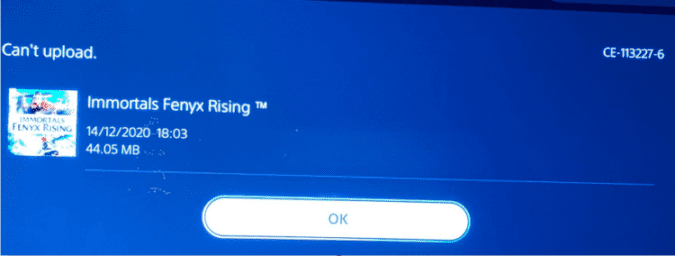This guide is about PS5 error code CE-113227-6. We’ll explore what’s causing it and what methods you can use to fix it.
The PS5 console brings a lot of novelties to the table. The cloud storage changes that Sony recently implemented significantly changed the console’s behavior. You can read more about that on this page: What is Auto-Sync on PS5?
Long story short, PS5 players are left with no choice but to enable cloud storage if they don’t want to risk losing their game progress. The only problem is that cloud storage may not always work. Oftentimes, save files fail to load or sync to the cloud.
What is error CE-113227-6? Error code CE-113227-6 occurs on PS5 console when the device could not load or sync the save files to cloud storage. This problem could be due to network issues or conflicts between console storage and cloud storage data.
How to Fix PS5 Error CE-113227-6
Update Your Game
One of the quickest way to solve this problem is to update your game. If there’s a newer game version available, install it and check if that resolved the issue.
The latest game updates often bring hotfixes for some of the most frequent errors encountered by gamers. Do update your game and check if error CE-113227-6 is gone.
Update Your PS5 System Software Version
Next on the list is your console system software. For the best PS5 gaming experience, make sure to update your console. Outdated system software versions may pack multiple bugs. Get the latest PS5 updates and you’ll also benefit from the latest feature improvements and patches.
Download the latest PS5 software system update on your console.
Delete PS4 cloud saves
If you transferred your saves from PS4 cloud storage to PS5 cloud storage, there could be conflicts arising from having two save file versions.
Delete the cloud storage data for your PS4 and check if the problem is gone.
- Go to Settings → Saved data and Game/ App settings.
- Select Saved data (PS4) and hit the Delete button.
- On the new game list that appears on the screen, select and delete the game that triggered error CE-113227-6.
- Now, return to Saved data (PS5) and select Console Storage → Upload to Cloud Storage.
- This time, go ahead and select the save game that failed to load or sync to cloud storage. Try to upload it again.
Last but not least, restart your router after you upload and sync the problematic game save files to cloud storage. This should make your connection more stable.
Conclusion
PS5 error CE-113227-6 indicates the console failed to load and sync your game save files. To fix error CE-113227-6, update the problematic game, update your PS5 console and delete previous PS4 cloud storage data.
Did these fixes work for you? Did you manage to get rid of this error? Tell us more about your experience in the comment below.