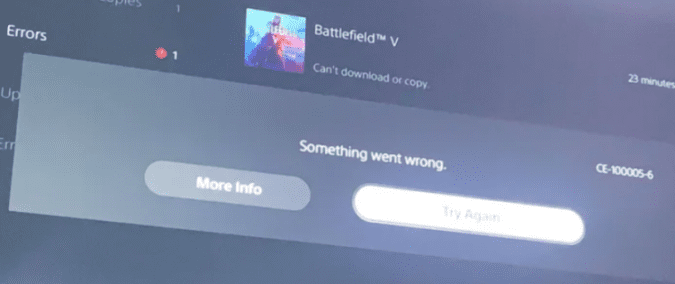Did your PS5 console just throw error CE-10005-6 on the screen? Keep on reading this guide to learn more about this strange error. Let’s see what triggers it and how you can quickly troubleshoot it.
What is PS5 Error CE-10005-6?
PS5 error code CE-10005-6 indicates something went wrong and your console could not download and install your game. This error usually occurs when you’re trying to install your game from a physical disc. Most likely, your PS5 console could not read the disc.
What Causes Error CE-10005-6?
Error CE-10005-6 may pop up on the screen if your console disconnects from the Internet during the game installation process. In other words, your connection drops while your console is downloading and installing the game.
Other errors that may appear on the screen when you’re experiencing Internet issues during game install include error E2-00000000 and error CE-107863-5.
If there are smudges or scratches on your game disc, this could also trigger error code CE-10005-6. In other words, those smudges or scratches prevent your console from reading the information from the game disc. As a result, the console fails to copy and transfer the information to its drive.
Now that we’ve seen what’s causing this problem, let’s explore what you can do to fix it.
How to Fix PS5 Error CE-10005-6
Restart your console
Sony confirmed that error CE-10005-6 indicates there was a problem reading the disc. The company advises users to restart their consoles. If that did not work, unplug the power cable and leave your console unplugged for two minutes. After that, you can plug the power cord back in and power up your device again.
Clean your game disc
Ensure there are no specks of dust, smudges or scratches of the surface of your game disc. Take a soft cotton cloth and wipe the disc clean. You can do several cycles of clean just to make sure you remove all the dust, smudges and scratches. Check the results. Hopefully, you should start to see some progress with the game download.
Many users confirmed that cleaning the disc worked.
CLEAN CLEAN CLEAN! I had this issue and spent a good 5 minutes cleaning the disk and it worked. Idk if the ps5 disk drive isn’t as good as the ps4s but this worked for me.
The same recipe worked this user as well:
I got this error while trying to install gta v disc game from ps4. Nothing seemed to worked. I decided to clean the disc with alcohol and cotton swab until it shined. And it worked perfectly.
Don’t do anything during download
Let your console take care solely of the game download. Don’t do any other action while your PS5 is copying and downloading the game from the disc. Simply put, watch the game download from the “Copying game content” screen. Don’t send it in the background.
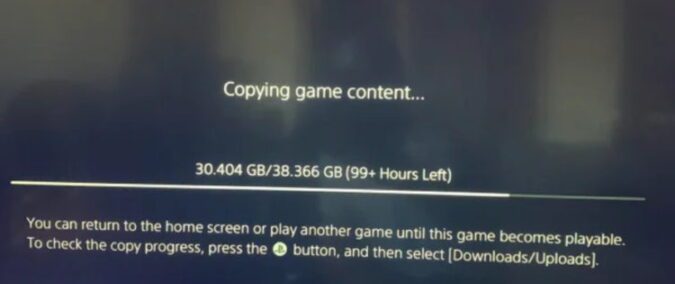
Free up some storage space
Although you may have plenty of storage space available, try freeing up some internet storage space nevertheless. Simply delete some files or games you no longer enjoy playing.
Some users confirmed they bypassed error CE-10005-6 after freeing up some space on their PS5 drive and cleaning the game disc with a cotton cloth as indicated above.
Take out the disc
Other users are convinced the disc gets too hot and that’s what’s triggering error CE-10005-6. They worked their way around this issue by taking out the disc twice.
I took the disk out twice and put it back in and started the download and it finally installed. I think the disk was getting to hot…it’s a bug download.
Alternatively, you can pause the game and wait five or ten minutes until your console cools down a bit. You can then resume the game installation process.
Go offline
Many PS5 game installation errors seem to magically disappear if you disconnect your console from the Internet. Do that and check if this method solved your problem.
As a quick reminder, if your PS5 console stays online while installing your game from your disc, it will automatically download the most recent game updates as well. And it does that before installing the game completely. It appears this behavior may sometimes trigger various errors. So, the best way to avoid them is to install your games offline.
Did this guide help you to solve the problem? Let us know in the comments below.
Did you find this guide useful? Spread the word! Thanks!
References:
- Error Ce-10005-6.
- CE-100005-6, PlayStation support.
- Possible CE-100005-6 fix.
- PS5 error ce-10005-6, Ask PlayStation.