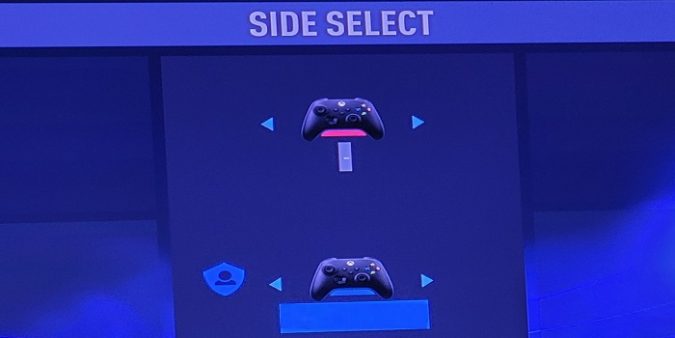As soon as you start FIFA and you get into kick-off, you’ll see there’s a ghost controller there. In other words, the game recognizes two controllers when there is only one connected.
To make things worse, the ghost controller appears in the first spot (Red), making your controller take the second spot (Blue).
What should be happening instead is that your controller should be in the first spot.
This annoying bug has been affecting the FIFA franchise ever since the FIFA 15 era. The ghost controller issue in FIFA seems to occur when you use the Elite Series 2 controller and/or a Harmony Remote.
How do you fix the ghost controller issue on FIFA?
Restart your console
The quickest way to get rid of the ghost controller is to restart your console. Many FIFA players confirmed this quick workaround did the trick for them.
If the issue persists, turn off your console, and unplug the power cord. Leave the console unplugged for two minutes. Then power up your device, launch FIFA, and check if the ghost controller is gone.
Remove all peripherals
Remove absolutely all the USB devices connected to your console, including controllers, steering wheels, joysticks, hard drives, everything. Then restart your console again and retry at that point.
Connect only your controller and check if the issue persists. The other external devices connected to your console might be interfering with your controller.
Switch to a cable connection
Controllers are only partially supported in FIFA. The game doesn’t have full controller support. Plug the controller into the PC via a cable connection. Check if you notice any changes.

Configure the controller via Steam
Some people solved the ghost controller issue on FIFA by adding the game to their Steam library. Configure your controller via Steam and check if you notice any improvements.
Many players confirmed that using Steam Overlay solved the problem for them.
Clear your Xbox cache
Clearing your Xbox cache should help you get rid of the problem.
- Press the Xbox button on your controller.
- Select Settings.
- Go to Devices & connections.
- Then select Blu-ray.
- Select Persistent Storage.
- Select Clear Persistent Storage.
As a quick reminder, Persistent Storage is stored data that doesn’t get deleted after power to your Xbox console is shut off.
Update your controller firmware
- Press the Xbox button on your controller.
- Select Settings under Under Profile & system.
- Go to Devices & connections.
- Select Accessories.
- Locate your controller screen and select More options (the three dots) to check for firmware updates.
- If you see an Update button, select it to install the latest firmware version for your controller.
If there’s no update option, this means that your controller firmware is already up-to-date.
For more information, see Troubleshoot your Xbox Wireless Controller on the official Xbox Support page.
Unfortunately, there is no permanent solution to fix the ghost controller issue in FIFA.
If the problem comes back after a few games, repeat the steps that solved the problem the first time.
⇒ Learn more:
- How can I fix FIFA resolution issues on Xbox?
- How to fake a shot in FIFA and throw opponents off
- Can you get banned for leaving games in FIFA?
Note: This guide was reviewed, updated, and improved in September 2022.