Is FIFA lagging and you’re looking for a solution to fix this problem? In this guide, we’ll talk about what causes FIFA lag and how you can fix it.
On this page:
In online gaming, including FIFA, lag is a major problem. This delay between the actions of players or the input and the server’s reaction is very annoying.
Not to mention that lag can significantly influence the match result.
What Causes FIFA to Lag?
Here’s a list of the most common causes of FIFA lag:
- Network performance problems — your Internet connection is not stable, and you don’t have sufficient bandwidth.
- Server performance issues — if there’s a huge influx of gamers to FIFA’s servers, this may negatively affect server performance. And this often happens shortly after a new FIFA edition is launched.
- The distance to the server — for optimum server performance, connect to a FIFA server in your region. For example, if you’re in Europe, don’t connect to a server located in North America.
- Using a wireless network — wireless connections are more susceptible to interferences which may lead to packet loss issues.
- Your hardware — and old low-specs computer may have trouble running modern games, such as the latest FIFA edition. A CPU that’s not fast enough, not having enough RAM, an old GPU that’s struggling to render your game, not enough free space on your drive — all that can add up leading to severe lag.
- Always optimize your game settings to your hardware performance.
- Don’t forget to check if your computer meets the recommended system requirements for running FIFA 23:
- OS: Windows 10 – 64-Bit
- Processor: Intel Core i7 6700 or AMD Ryzen 7 2700X
- Memory: 12 GB RAM
- Graphics: NVIDIA GeForce GTX 1660 or AMD Radeon RX 5600 XT
- Network: Broadband Internet connection
- Storage: 100 GB of free space
Now that we’ve seen what are some of the most frequent causes of FIFA game lag issues, let’s see how we can solve the problem.
⇒ Must-Read: FIFA Agile Dribbling tips to beat your opponents
How to Fix FIFA Lag
Fix 1 – Rule out network issues
Let’s make sure your home network is not the problem. Launch your web browser and go to a speed testing service such as speedtest.net to test your connection.
If you’re also streaming, make sure you have at least 50 Mbit/s and a small delay (under 10 ms ping).
If you’re only playing with your friends, you should be OK with 15 Mbit/s. Contact your ISP if your connection is too slow.
How to improve your Internet connection:
- Tweak your router settings and change the Wi-Fi channel
- Move your modem/router closer to the computer or console you’re playing FIFA on
- Switch to a cable connection (it’s faster and more stable than a wireless connection)
- Disconnect other devices using the connection to free up more bandwidth for FIFA.
Fix 2 – Optimize FIFA settings
Generally speaking, FIFA is a resource-hungry game. Some computers equipped with older graphics cards may struggle to provide enough processing power.
That’s why you should optimize the game settings in order to improve the overall processing power.
Use a lower detail level or reduce resolution and check if that reduces the lag. Prefer medium graphics quality to reduce the strain on your hardware.
Tweak the FIFA setup file:
- Go to Documents/FIFA 23 folder
- Locate the FIFA setup text file and open it with Notepad
- Change DirectX from 1 to 0
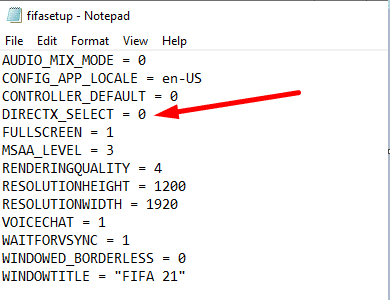
- If you don’t have the DirectX line, add it manually.
- Save the changes and launch the game.
You should notice visible performance improvements and a smoother gameplay experience.
Fix 3 – Disable background programs
If FIFA is competing for resources with other programs, it’s only a matter of time before you start experiencing lag issues.
Try to avoid that by closing all the apps and programs you don’t use when playing FIFA.
Open the Windows Task Manager, sort the apps by memory and CPU usage, and then right-click on them and select End task to close them.
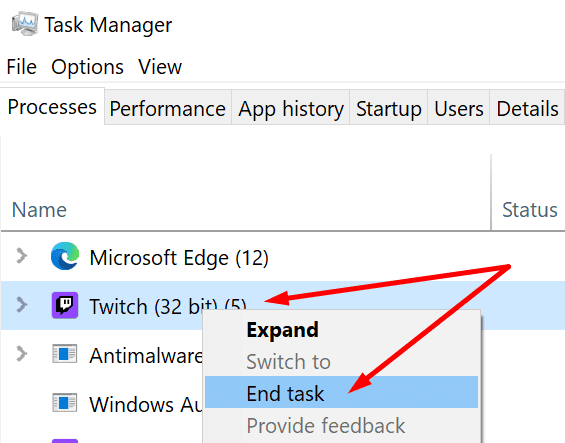
Fix 4 – Set power settings to the best performance
When playing FIFA, you want your hardware to access and use as much power as it needs to run the game properly.
Open the Control Panel, go to Power Options and select the power plan that delivers the best performance. Tweak the settings if necessary.
Alternatively, click on your battery icon and move the slider to the right to enable the Best performance mode.
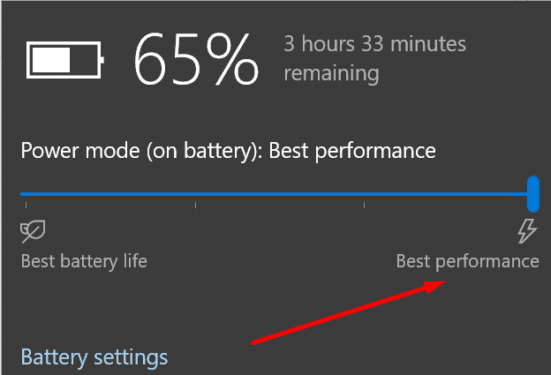
Fix 5 – Keep everything up to date
Make sure to install the latest Windows version on your computer before installing FIFA. If you’re gaming on a console, check if there are any system updates available.
Make sure to update your graphics drivers as well. Running the latest graphics drivers when playing FIFA is crucial if you want to avoid lag.
GPU manufacturers often release new driver versions optimized for the latest FIFA edition.
To manually update your GPU drivers, go to your GPU’s update page:
| ⇒ Download Nvidia graphics updates |
| ⇒ Download AMD graphics updates |
| ⇒ Download Intel graphics updates |
How to Fix Speed Up Lag When Playing FIFA
There’s a special kind of lag that occurs in FIFA games, and many gamers already experienced it.
What is speed-up lag?
Speed-up lag is a packet loss problem that causes FIFA to slow down for a few seconds and then speed up. This lead to incoherent actions because the gamers have no control over their team.
What causes speed-up lag?
Speed-up lag occurs when the game is trying to send data to the servers or your players/opponent but fails to get through.
The quickest way to fix speed-up lag in FIFA is to DMZ your computer or console in your router settings or use a cable connection instead of WiFi.
Other tips to optimize FIFA performance:
- Disable the instant replay or recording in GeForce Experience
- Disable your VPN or any other IP-hiding tools.
Conclusion
To fix FIFA lags, restart your router, and switch to a wired connection. Then optimize FIFA settings for the best possible performance. Additionally, disable background programs, and set power settings to best performance.
If you’re using a VPN or any other tool to hide your real IP address, temporarily disable them and check if you notice any improvements.
We hope something helps. Do let us know if you’re still experiencing FIFA lag issues after using this guide.
————————————
Last updated: September 2022
