If FIFA is crashing all the time on your PC, don’t hurry to get a refund. This problem can be fixed. We compiled this guide to help you fix the game in case it crashes unexpectedly.
How to fix FIFA crashing on PC
Check the system requirements
If your computer does not meet the system requirements for playing FIFA 23, game crashes will quickly become the norm.
Ideally, you should make sure your machine meets the recommended requirements prior to buying the game.
If your computer meets only the minimum system requirements, the game won’t be stable, and will often freeze, crash or become unresponsive.
How to check your PC’s hardware configuration
But if you already bought FIFA 23 and you forgot the check your computer specs beforehand, here’s how to check your hardware configuration.
- Go to the Windows Search box and type dxdiag
- Hit Enter to run the command
- In the new window, click on the System tab and check your OS version, CPU, memory, and DirectX version
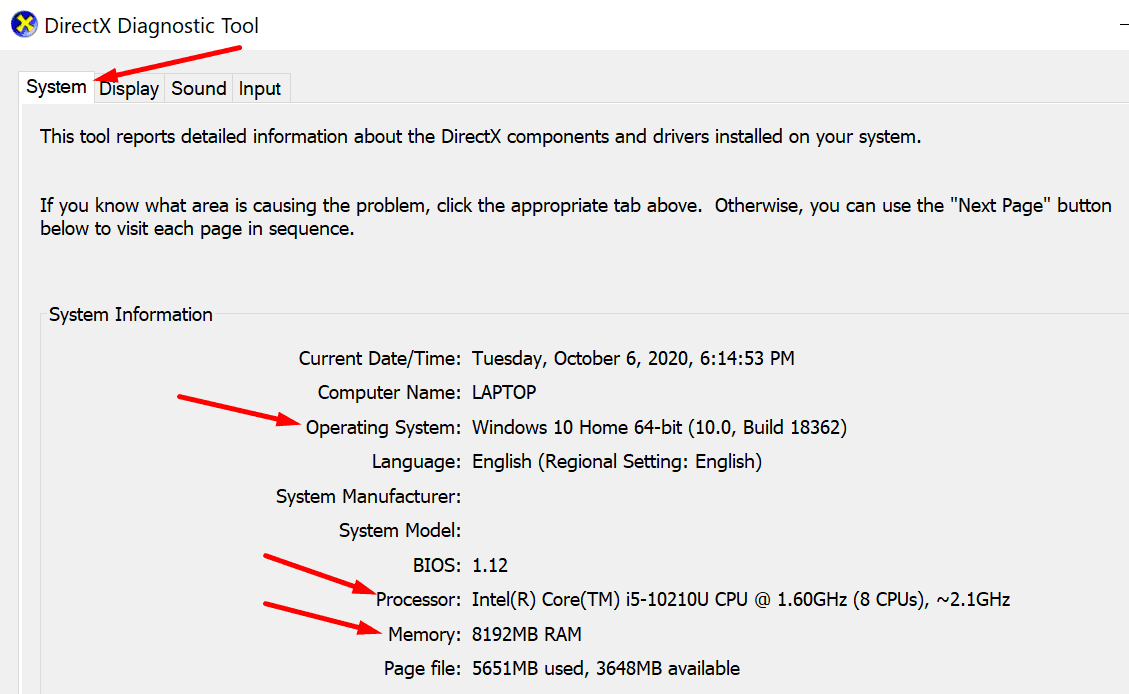
- Go to the Display tab to check your graphics card specs.
If your specs are too low, at least, now you know.
Update your drivers and OS
When playing games on a PC, rule number two is to make sure you’re running the latest graphics card driver and OS version.
To update your Windows 10 version, go to Settings → Update & Security → Windows Update → hit the Check for update button.
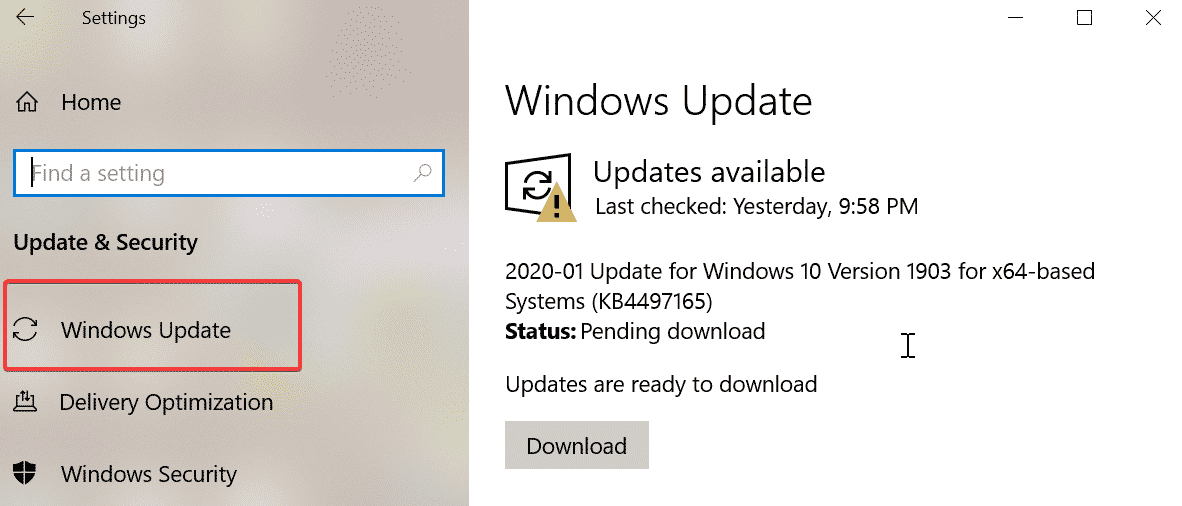
To update your graphics card driver, launch the Device Manager, expand the Display adapters list, and select Update driver.
If updating your GPU driver did not work, try uninstalling it. The steps to follow are the same, the only difference is that you select Uninstall device this time.
Downgrade your drivers
Other gamers said they managed to fix FIFA crashes by downgrading their drivers. You can download old driver versions from your GPU manufacturer’s website.
Speaking of updates, don’t forget to check if there’s a new FIFA update available to install. EA usually rolls out frequent game updates, so make sure your game stays up-to-date.
Close background apps and processes
Keeping other apps and programs running in the background is not a good idea.
There are two main reasons for this:
- These programs that you’re not actively using are reserving and using system resources that could offer you a better and smoother gaming experience.
- Some of these processes may interfere with FIFA 22 causing various glitches, including crashes.
To close background processes you can either use the Task Manager or clean boot your computer.
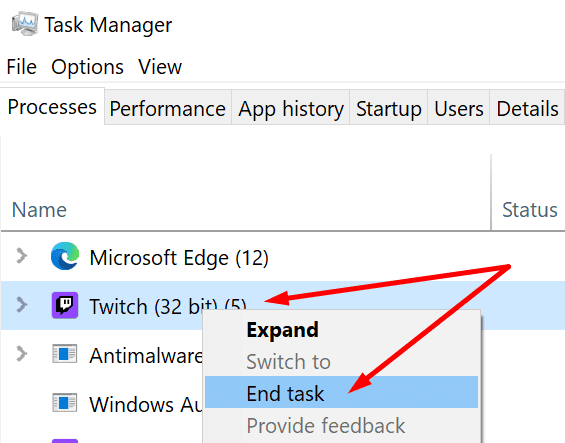
Verify the integrity of your game files
Make sure your FIFA game files are not corrupted or missing. Go to the official Steam or Origin support page for step-by-step instructions.
Alternatively, you can also use the built-in app repair tool on Windows.
- Press the Windows search bar and search for the FIFA app.
- Then right-click on the app and select App settings.
- Click on Repair button.
Disable Steam/Origin Overlay
How to turn off Steam Overlay
- Launch Steam
- Go to Library
- Right-click on FIFA 23
- Select Properties
- Untick the checkbox that reads Enable Steam Overlay while in-game
How to disable Origin Overlay
- Launch Origin
- Go to My Game Library
- Select FIFA 23
- Click on the Gear icon
- Select Game Properties
- Untick the checkbox that reads Enable Origin In-Game Overlay
If FIFA 23 continues to crash, contact EA Support. Let them know what troubleshooting solutions you’ve tried so far.
By the way, if you found other ways to fix FIFA crashes, feel free to share your ideas in the comments below.
————————————-
Reviewed, updated, and improved in September 2022.
