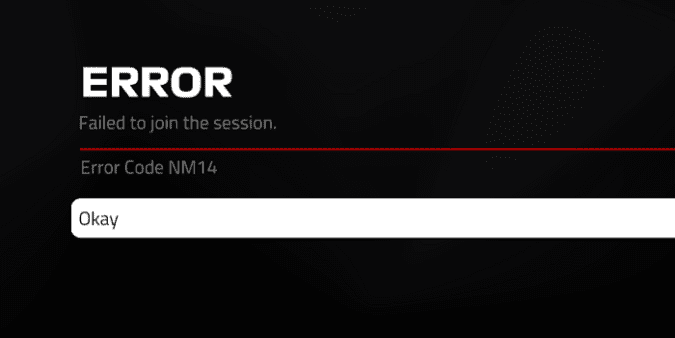F1 is one of the most popular games in the world. But there’s an error message that could ruin the fun for gamers when it shows up on the screen: Failed to Join the Session Error NM14.
Yes, I’m talking about error NM14, a sneaky error code that’s been affecting many Formula 1 game releases. This error typically occurs when players try to join Weekly Events.
What is error NM14?
Error code NM14 is an F1 game error that indicates your device failed to connect to the host machine. This problem could be caused by network issues or server-side issues.
The good news is that this error does not occur frequently. Let’s see how you can get rid of it once and for all.
How To Fix F1 Error Code NM14
Fix 1 – Check your connection
Let’s rule out a bad network connection as a possible root cause of this problem. Restart your modem and ensure your router is running the latest firmware version.
If possible, use a cable connection instead of a wireless connection. If other devices are using the connection, disconnect them and check if you can now play F1.
If you’re playing on a PC, temporarily disable your antivirus and firewall, as well as your VPN. Enable these tools back one by one and test each one to identify the culprit.
Reset your connection by running the following Command Prompt commands in admin mode:
- netsh winsock reset
- netsh int ip reset
- ipconfig /release
- ipconfig /renew
- ipconfig /flushdns
Hit enter after entering each command. Restart your PC and try again.
Fix 2 – Check the game files
If you’re getting error NM14 on Steam, verify the integrity of your game files:
- Open your Steam Library
- Right-click on F1 and select Properties
- Select the Local Files tab
- Click the Verify integrity of game files… option
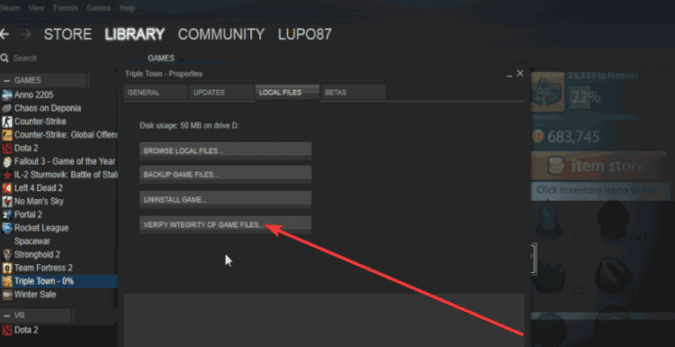
- Wait until Steam has verified the game files
- Restart your computer and check if you can now launch the game.
⇒ Note:
- If you’re getting an alert that one or more files failed to verify, you can ignore it. Most likely, these are local configuration files.
⇒ Here’s another useful guide: F1 Online Services Error | Fix It With This Guide
Fix 3 – Update your graphics drivers, OS, and game
Keeping your system, drivers and games up to date is essential if you want to enjoy headache-free gaming sessions.
Installing the latest OS, driver, and game updates as soon as they’re available allows you to benefit from the latest improvements and bug fixes. And this is a very good reason not to postpone updates.
So, check for updates and if there are any pending updates, install them as quickly as possible. Restart your gaming device and check if the error NM14 is gone.
Fix 4 – Reinstall F1
If certain game files got corrupted, this could trigger error NM14, as well as other error codes and glitches.
To fix the problem, first back up your data and then uninstall and reinstall F1. This should solve any problems related to faulty or misbehaving game file install issues.
Conclusion
The NM14 error in F1 games can prevent you from joining Weekly Events. To fix it, check your internet connection by restarting your modem and router.
It’s also a good idea to use a cable connection instead of Wi-Fi if possible. Temporarily turning off your antivirus, firewall, and VPN might help too.
If you’re playing on Steam, you can verify the game files to make sure they’re not causing the problem. Updating your graphics drivers, operating system, and the game itself is also important to avoid errors.
If none of these steps work, the last resort is to uninstall and reinstall the game.
I hope something helps.
Updated: June 2023.