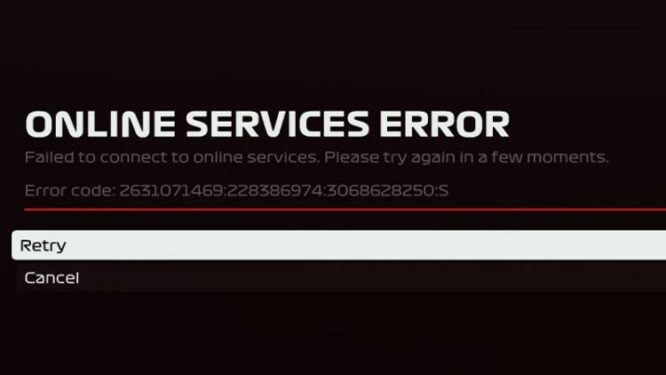Many players who bought F1 2020 got error 1008H: Online Services Error shortly after they launched the game. This error code appears when the game fails to connect to the servers.
What causes Online Services Error 1008H in F1 2020?
Don’t panic though as there are some methods you can use fix this problem and we’ll list them in this quick guide.
Solutions to Fix Online Services Errors in F1 2020
Fix 1 – Run Windows Internet Troubleshooter (for PC)
A faulty or unstable Internet connection could also cause this error code. You can automatically fix it by running the Internet or Network Adapter Troubleshooter that’s built into Windows 10.
These are the steps to follow:
- Go to Settings
- Select Update & Security
- Click on Troubleshoot
- Scroll down and select Network Adapter
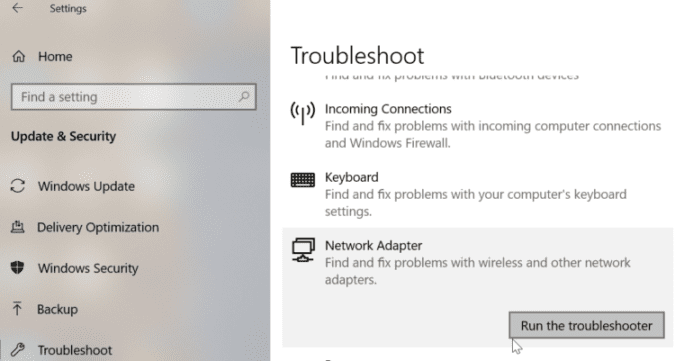
- Run the troubleshooter
- When the scan is complete, run the Incoming Connections troubleshooter
- Start F1 2020 and check if the Online Services Error is gone.
Fix 2 – Check your NAT Type and enable Open NAT
If you’re an Xbox or a PS4 user, you need to make sure your NAT is Open. Here’s how you can do that.
On Xbox:
- Open the Guide
- Select System
- Go to Settings
- Go to Network → Network Settings
- Click on Test NAT Type
If the NAT Type is not set to Open, you need to change it by forwarding ports.
On PS4:
- Go to Settings
- Select Network
- Go to View Connection Status and check the NAT Type.
If the NAT Type is not Open NAT, you need to change it.
Why should I use Open NAT? Open NAT is the perfect NAT setting for gaming as it does not imposes any connectivity restrictions allowing players to connect to game servers instantly.
⇒ Note: The steps listed below may vary depending on your router model. If UPnP is not available, use port forwarding.
How to enable Open NAT on a router
- Navigate to your router’s login page and login — the default address for most routers is 192.168.1.1
- Go to the UPnP menu
- Enable UPnP (Universal Plug and Play)
- Apply the changes
- Test your Xbox NAT Type and you should have Open NAT enabled.
- Reboot your Xbox One or PS4 console.
Method 2 – Forward the ports (for both PC and consoles)
The next step is to forward your ports. For detailed instructions, we recommend checking the instructions available on PortForward.
These are the port ranges for F1 2020:
PlayStation 4
- TCP: 1935,3478-3480
- UDP: 3074,3478-3479
Xbox One
- TCP: 3074
- UDP: 88,500,3074,3544,4500
Steam
- TCP: 27015-27030,27036-27037
- UDP: 4380,27000-27031,27036
Method 3 – Additional quick solutions
- Make sure your graphics card driver is up to date. You can install the latest driver updates via the Device Manager or you can manually download them from your GPU manufacturer’s website.
- Turn off your firewall and antivirus. Your security tools might mistakenly block certain game files preventing the game from running.
- Disable your VPN. If you’re using a VPN, try to disable it. It’s a well-known fact that VPNs can slow down the connection. And this could hinder your connection to the game server.
We hope something helps.