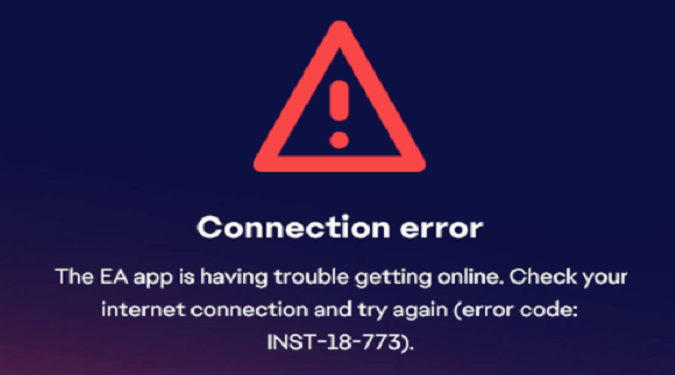If you’re an EA App user, you may come across various errors that can disrupt your gaming experience from time to time. One such error is the INST-18-773 error which indicates the EA App is having trouble getting online.
This error can be frustrating, especially when you’re excited to play a new game or update an existing one.
In this quick guide, I’ll take you through some solutions that can hopefully help you get rid of error code INST-18-773.
How do I fix the EA App error code INST-18-773?
⇒ Quick Tip:
- Make sure EA’s servers are up and running. Check the EA server status on the EA website or social media channels. If the servers are down, the EA App will have trouble getting online. Wait until EA fixes the problem.
Restart the EA App
Sometimes, simply restarting the app can solve the issue. Close the app completely and try opening it again.
Make sure to close all the EA App-related processes before launching the app again. Open the Task Manager, and close all the EA App background processes. To do that, right-click on each process and select End Task.
Clear the app cache
Clearing the cache can also help fix the INST-18-773 error.
Click on the three dashes in the left-hand corner of the EA app, scroll down to Help, click on App Recovery, and then select Clear Cache.
Restart your computer, and launch the EA App again.
Disable background apps
Background apps, including your firewall and antivirus, can sometimes interfere with the EA App. Temporarily disable them and restart the EA App.
You can use the Task Manager to close background apps. Your antivirus and firewall should have a Toggle-Off button that you can use to temporarily disable the tools.
If the issue persists, this indicates the EA App itself and your background app are not to blame. Jump to the next step and check your Internet connection.
Check your connection
If you’re using a wireless connection, switch to a wired connection and see if it resolves the issue.
Disconnect all other devices connected to your router to free up bandwidth. The computer running the EA App should be the only device connected to the network.
Also, unplug your router for one minute to reset your network connection.
If all else fails, try uninstalling and reinstalling the EA App. Make sure to back up your saved games and data before doing this.
If the issue persists, contact EA Support and report the problem.