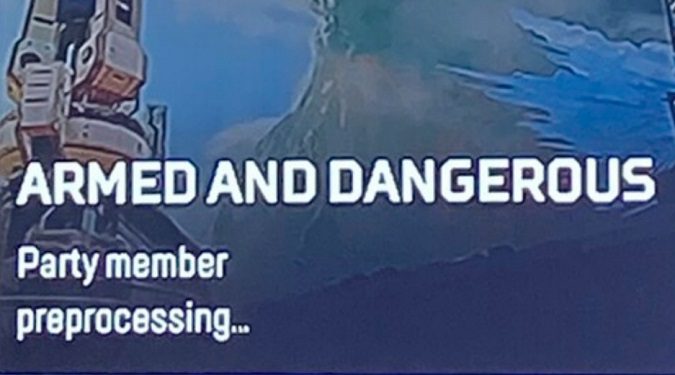If Apex Legends takes forever to load and doesn’t advance past the preprocessing screen, go to the main menu and then go back to the lobby. Alternatively, you can also go to your desktop and go back in.
If the issue persists, switch hosts and try again. Changing the party leader should clear the problem.
The preprocessing phase can sometimes take so long that the game eventually disconnects you for inactivity. When this happens, sign in again and it should work.
If the problem persists, check your connection.
Here’s a quick breakdown of the steps to follow.
Fix Apex Legends stuck on preprocessing
Check the Apex Legends server status
If there’s a minor hiccup with the game servers either due to scheduled maintenance or unexpected technical issues, you should find the confirmation on EA Help’s official Twitter account.
If the problem is on EA’s end, the only thing you can do is wait until they fix it.
You can also check the Apex Legends forums to see if this is a widespread issue.
Check your connection
Power cycle your device and unplug your router to reset your connection. Wait about two minutes, plug the router back into the wall outlet, go back online and launch Apex Legends again.
Ideally, you should use a cable connection when playing video games. Cable connections are faster and more stable than wireless connections.
If that’s not possible, disconnect all the devices connected to your network. The device you’re playing Apex Legends on should be the only one connected to your router.
Additionally, change your wireless channel and check if you notice any improvements. You can also change your DNS settings.
Check your NAT Type
According to EA Support, the Party Member Preprocessing screen shows up if someone has NAT Type 3. Your NAT type can affect your ability to connect with other Apex Legends players.
NAT Type 3 is a strict connection protocol that often slows down your speed.
Go to your router settings page and check your current NAT Type settings. If you’re on NAT Type 3, switch to NAT Type 2.
Ask your friends to do the same. Invite them to restart the game and try again.
References: