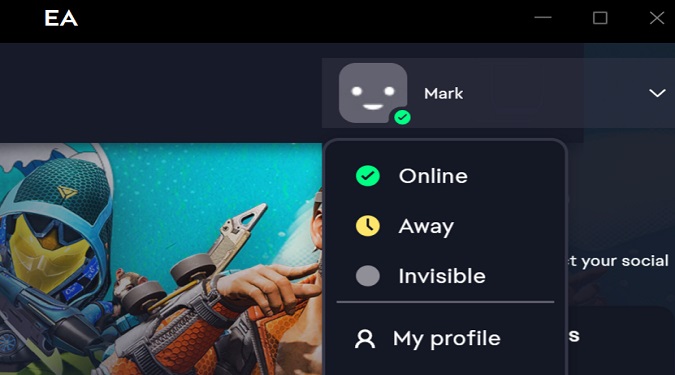Being constantly signed out of the EA App can be incredibly frustrating. Despite ticking the “Keep me signed in” checkbox, the app continues to log you out after every session.
Let’s explore how you can fix this issue.
What should I do if the EA App keeps signing me out?
Check if EA’s servers are experiencing issues or undergoing maintenance. That could explain why the app keeps signing you out.
Go to the official EA Help Twitter page and check if there’s any news about known ongoing server issues that could be causing login issues.
Repair the EA App
- Go to Settings
- Click on Apps
- Locate the EA App
- Go to Advanced Settings
- Select the Repair & Reset option
The app repair option allows the OS to identify and fix any issues that may be preventing the EA App from running properly on your machine.
Clear the app cache
Click on the three dashes in the left-hand corner of the EA app, scroll down to Help, click on App Recovery, and then select Clear Cache.
Restart your computer, and launch the EA App again. Enter your sign-in details and log into your account. End your session, and restart the app to check if it still logs you out.
Run the app as an admin
Make sure to run the EA App with administrator rights. Right-click on the EA App desktop shortcut and select Run as administrator.
Check if you notice any changes.
Run the System File Checker
Run the System File Checker to automatically repair corrupted system files that might cause the EA App to misbehave.
- Type cmd in the Windows search bar
- Right-click on Command Prompt
- Select Run as administrator
- Type in SFC /scannow and hit Enter
For more information, go to Microsoft’s support page.
Reinstall the EA app
Go to Control Panel, select Uninstall a program, and locate the EA App. Select the app and hit the Uninstall button to remove it from your machine.
Restart your computer, reinstall the app, and log into your account. Don’t forget to tick the “Keep me signed in” box. End your session, restart the app, and check if you’re still logged into your account.
If nothing works, contact EA Support and report the problem.