The Sims 4 comes with a limited number of age groups: toddler, child, teen, young adult, adult, and elder. Going from child to teen marks a huge age gap. The good news is that you can add more age groups to the game, such as pre-teens.
You need to install two mods to get the job done: ReadHeadSims and Ageless Birthdays. ReadHeadSims packs many different height and age presets that you can use to add different age groups to the game.
By the way, there’s also a shorter teen preset by NiveaSims. You can use this preset to make Sims looks like they’re 14-16 year-olds.
⇒ Note: You can’t install and use mods on consoles. If you want to add more age groups to Sims 4 via mods, you need to switch to PC.
How to create additional age groups in The Sims 4
The most interesting age options revolve around toddlers and kids. You can use four different presets. Each preset automatically changes your Sim’s height.
- Select your Sim
- Go to Bodies
- You have four presets you can choose from:
- Small (toddler)
- Short (1-3 year old Sims)
- Medium (5 year-old Sims)
- Big (7-10 year-old Sims)
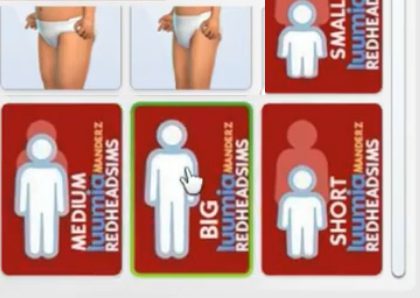
Image curtesy: RedHeadSims
- Select the preset you want to use
- Use the height slider to further adjust your Sim’s height
Make sure to disable all the presets you’re using before creating a new age group. Otherwise, your Sim might look weird.
How to go from a child to a pre-teen in Sims 4
- Click on your Sim’s ear
- Then select the Pre-teen option from RedHeadSims
- The preset will automatically change your Sim’s body
- Use the height slider to further customize your Sim’s height and the way they look
- From there, you can go directly to Teen
Ageless Birthdays prevents Sims from aging up
Even if you have your Sims bake a birthday cake and blow out the candles, the Ageless Birthdays mod prevents them from aging up. They’ll do the usual twirl, but they’ll be the same age. They won’t automatically age up after blowing out the birthday cake candles. Although your Sims can still have their birthday parties, ultimately, you have full control over how they age up.
You can then open the MC Command Center and age your Sims up to the next age group if you want to.
Conclusion
To add more age groups to Sims 4, install the ReadHeadSims mod. Select one of the available age presets to add an age group that’s not natively available in the game. You can use this mod to create pre-teen Sims and avoid the huge Child to Teen age gap.
Have you tried out the ReadHeadSims and Ageless Birthdays mods? Are you happy with the results? Let me know in the comments below.
References:
