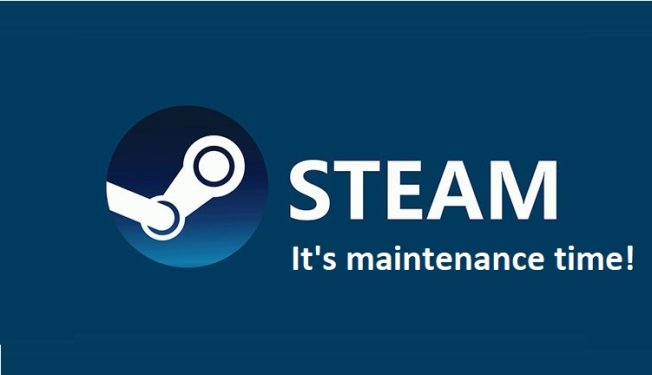If you’re a Steam user, you may have noticed the service goes down quite often. There are three main explanations as to why Steam goes down frequently:
- Seasonal events such as the summer and winter sales.
- Scheduled recurring maintenance, such as Tuesday Maintenance.
- Unexpected server problems.
Expect Steam Server Outages During Summer and Winter Sales
There are periods when Steam outages are more frequent than usual. During summer and winter sales, Steam servers get overloaded by the huge number of user requests.
People buy discounted games and in-game items or offer Steam gifts to their friends.
As a result, everybody’s rushing to Steam servers to get their hands on the time-limited offers and buy games for themselves or their friends.
Tuesday Maintenance
Steam’s servers undergo scheduled maintenance every Tuesday. The good news is that maintenance work usually starts at 7 PM EST or 4 PM PT and doesn’t take more than 10 minutes to complete.
So, if it’s Tuesday and Steam stopped working, close the program and restart your computer. Wait 10 minutes and launch Steam again. Check if the gaming platform is up and running again.
Unexpected Steam Server Problems
If you suspect Steam might be affected by a general outage problem, check if other users complained about the same problem lately. If a large number of players reported the same issue, this indicates Steam’s servers might be down.
How do I check the Steam server status?
Feel free to check the Steam status on DownDetector.
Keep in mind that unexpected events may occur on Steam’s servers. Maybe some pieces of hardware are faulty. Or the servers received too many connection requests and they’re unable to handle all of them.
What to Do When Steam is Down
- Close Steam and restart your computer.
- Unplug your modem/router.
- Close all the programs running in the background.
- Use a cable connection if you’re on a wireless network.
- Disable your VPN (if you use one).
- Disable any game optimization programs. Turn off your FPS monitor, and close your game booster.