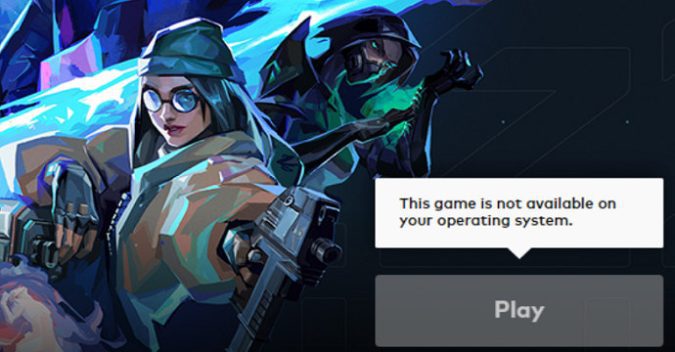Valorant may sometimes throw up a strange error that says the game is not available on your operating system. This error usually pops up after you install the latest game updates. As a result, you can’t run the game. Pursue the troubleshooting steps below to get rid of this error.
Why does VALORANT say “This game is not available on your operating system”?
If your computer did not boot up properly, Valorant may fail to recognize the OS version you’re running. Restarting your computer should fix the problem. Running an outdated or unsupported Windows version could also trigger this error.
Additionally, this error may occur if you’re running a pirated Windows version. If this is the case, install a genuine OS version.
What to do if Valorant is not available on your operating system
Restart your computer and try again later
If you’re also getting various connectivity errors such as error code 7, or error code 43, Valorant is probably down. Or maybe the servers are overloaded.
Restart your computer, unplug your router, and wait for 30 seconds. Then plug the router back in, and check if the error persists.
Update your drivers
Make sure you’re running the latest graphics drivers on your Windows machine.
- Launch the Device Manager.
- Then click on Display adapters to expand the list of drivers.
- Right-click on your graphics driver.
- Select Update driver.
Alternatively, you can manually install the latest graphics driver version directly from your GPU manufacturer’s website:
Don’t forget to restart your computer after installing the latest drivers.
Update Windows
Ensure you’re running the latest Windows version on your computer.
- Go to Settings, and click Update and Security.
- Select Windows Update.
- Then click the Check for updates button to install the latest updates.
Make sure you’re running a supported Windows version. As a quick reminder, Microsoft ended support for Windows 7 which means the game is no longer optimized for this OS version. In this case, you need to upgrade to Windows 10 or Windows 11.
Run Valorant in compatibility mode
- Right-click on the Valorant icon, and select Properties.
- Go to the Compatibility tab.
- Under Run this program in compatibility mode for, select an earlier version of Windows. Select Windows 7 or Windows 8.
- Save the changes and restart Valorant.
- If the error persists, select a different Windows version under the Compatibility section.
Delete local app data
- Launch the Task Manager, and click on the Processes tab.
- Right-click on Valorant and select End task to exit the game completely.
- Then type %appdata% in the Windows Start Search field and press Enter.
- Navigate to C:\Users\Username\AppData\Local.
- Locate the Valorant folder.
- Open the Saved subfolder.
- Delete all the files from the Config and Logs subfolders.
- Restart your computer and launch the game again. Sign in and check if the issue is gone.
Did these solutions help you fix the error? Hit the comments below and let me know which method worked for you.