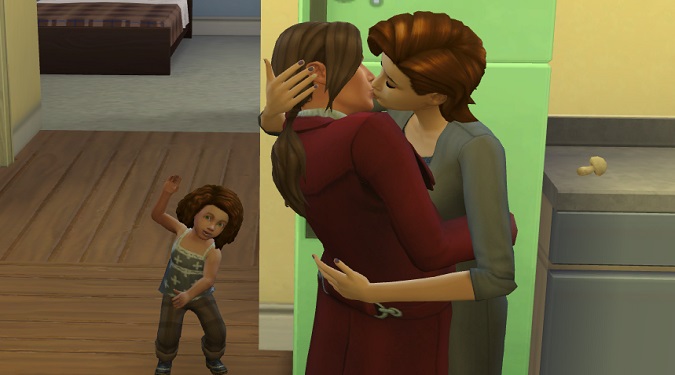On Windows 10 and Windows 11, your Sims 4 screenshots are saved under Documents\Electronic Arts\The Sims 4\Screenshots. Open the Screenshots folder to see your newest game screenshots.
On macOS, you can find your Sims 4 screenshots under Documents\Electronic Arts\The Sims 4\Screenshots.
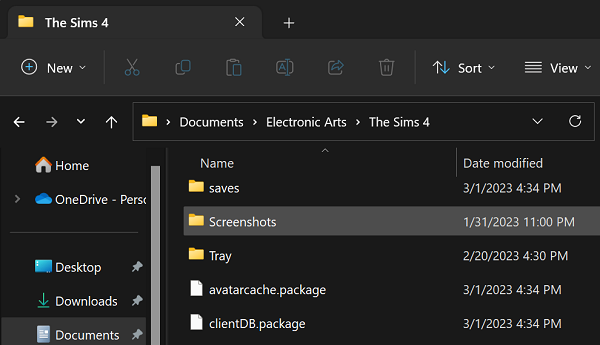
What I like to do is create a standalone Sims 4 Screenshots folder on my desktop. I find it much easier to check the latest screenshots this way.
Instead of navigating to Documents and opening three folders, I can go straight to my desktop and quickly open the Screenshots folder.
To take a screenshot in The Sims 4, press the C key.
How do I take a good screenshot in The Sims 4?
To take a good screenshot in The Sims 4, keep your walls up and adjust the lightning. If the focus of your screenshot is your Sim, start lighting them to draw the eye of the viewer to your Sim.
If the lightning is dim, go into Build Mode and add more lights to the room.
The Lamp Named Claudine is an excellent choice for lighting Sims without lighting the background too much.
If the whole room is well-lit and flat, your screenshot will lose depth.
Equally important, declutter the background. Simplify the background to bring the viewer’s attention to your Sim.
You can use the following camera hotkeys when taking Sims 4 screenshots:
- Tab: Use Free Camera Mode
- W, A, S, D, Q, E = Change the camera angle
- Z, X = Zoom in and out
Pause your game to find the right moment to capture in your screenshot. Look at the scene from various angles until you find the right one for your screenshot.
⇒ Quick Tip:
- If you want to take a screenshot in Build Mode without the grid, press the G key.
Edit your screenshot settings
Go to Game Options, select Screen Capture, and click on Picture Capture. You can choose to capture the UI, show dialog options after capture, or change the screenshot location.
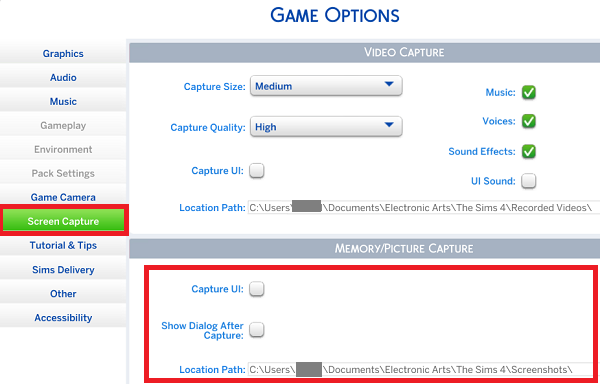
I personally prefer to disable the UI in my screenshots and focus on what my Sims are doing.
By the way, if you’re taking a screenshot in Build Mode, press the G key to hide the grid.
If you press T, you’ll get a top-down view.
Happy Simming!