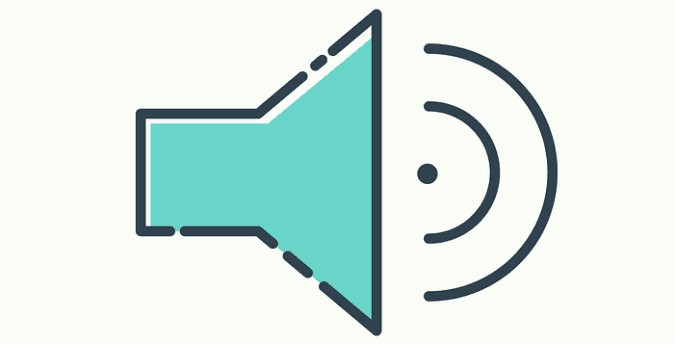Do you prefer to play The Sims 4 without any background music? Or maybe you want to disable audio because you’re still awake playing The Sims 4 well after midnight while everybody else is sleeping?
Either way, in this guide we’ll show you exactly the steps to follow to mute audio and music in The Sims 4.
How to Play The Sims 4 Without Audio
Method 1: Add the -nosound argument
On Origin (PC/Mac)
- Navigate to My Game Library
- Right click on The Sims 4 → select Game Properties
- Select the Advanced Launch Options tab
- Locate the Command line arguments text field
- Add -nosound and apply the changes
On Steam
- Go to your Steam library
- Right click on The Sims 4
- Select Properties
- Locate and select Set Launch Options
- Add -nosound in the text field
- Save the changes.
On PS4
- Navigate to the Game Options
- Adjust the Master Volume to 0%

Method 2: Disable background music from the Music tab
- Go to Game Options
- Select the Music tab
- Select your current tunes
- Uncheck the music you do not want to hear
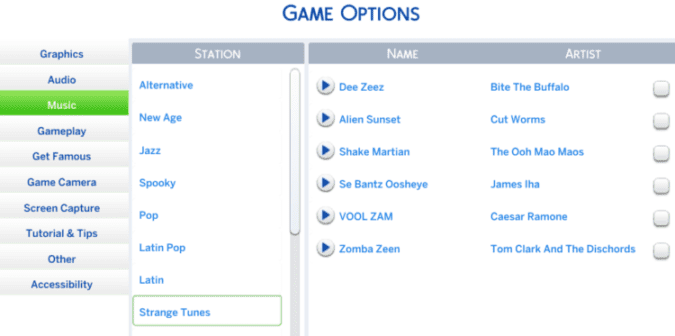
And this is how you can disable background music and audio in The Sims 4.
Happy Simming!