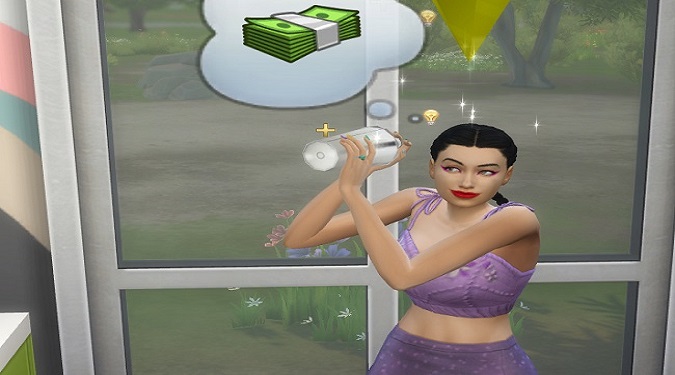Striking the right balance between graphics quality and performance when playing The Sims 4 on low-end laptops is not easy.
If you turn up the graphics to improve the quality, your game may get laggy.
The best graphics settings to play The Sims 4 without lag on low-spec laptops are:
- Sims: High or Very high
- Objects: Low
- Lightning: Low
- Reflections: Low or Off
- Visual effects: Low
- Edge Smoothing: Medium
- 3D scenes: Low
- View Distance: Low
If you’re playing The Sims 4 on a low-spec computer, set Sims on High or Very High graphics settings, and the rest of the settings on low or off. Enable Laptop Mode.
Keep in mind that enabling Laptop Mode improves your FPS, but negatively affects graphics quality, especially lighting, and shadows.
You can also enable Uncompressed Sim textures to make your Sims look better.
Equally important, close all the background apps when playing The Sims 4. In this manner, your computer can use more resources to run the game smoother.
To change your graphics settings, go to Game Options, and click on the Graphics tab in the left-hand panel.
Try various settings, and check which combo works best for you.
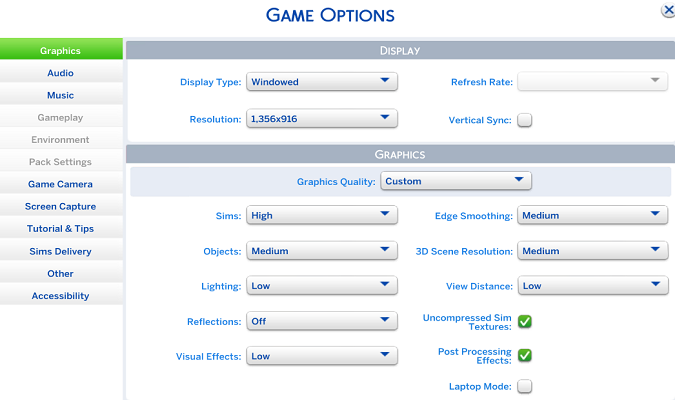
How do I make my Sims look better?
To make your Sims look better in The Sims 4, enable Uncompressed Sim texture, and set the graphics settings for Sims on High.
How do I make The Sims 4 run smoother?
To make The Sims 4 run smoother on your laptop, keep the device plugged in while gaming. Disable Anti-aliasing in The Sims 4 settings to increase framerate.
Keep in mind that turning off anti-aliasing will make the edges of textures more pixelated.
Lightning quality and view distance are the heaviest settings in The Sims 4. You should be able to improve your framerate by turning them off.
Equally important, set your Power Mode settings to High Performance.
Hope this helps.