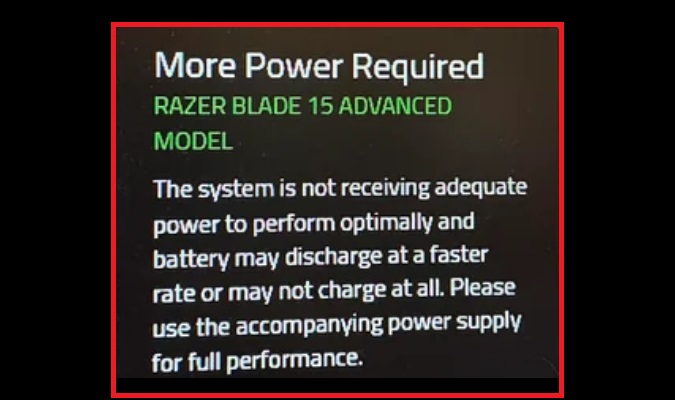The Razer System not receiving Adequate Power error often pops up when trying to enable Performance mode on some Razer laptops. Despite this error, your laptop’s GPU performs well during gaming, which hints that it’s not a hardware issue.
What Causes This Error?
The “System not receiving Adequate Power” error appears to be related to software. Many users have reported the problem after installing the latest update of Razer Synapse.
This suggests that there might be a bug in the update that is causing the system to incorrectly report power issues.
Let’s see how you can (hopefully) get rid of this error.
Fix: Razer System Not Receiving Adequate Power
Check Your Power Adapter
Ensure you are using the original power adapter that came with your laptop. It should match the power specifications needed by your Razer system.
Test with a different adapter and check if you notice any changes.
Get a 280W Adapter
Based on the information gathered from Razer support, many users concluded the issue stems from Synapse’s performance mode checks.
It seems that the software is designed to verify the hardware, and those with 230W power adapters are at a disadvantage.
This is because all new Razer Blade laptops now come with 280W or 330W power adapters, which the software expects for the Performance modes.
You could test with a 280W or 330W adapter and see if you notice any difference.
Many users confirmed they solved the problem after getting a 280W adapter.
Inspect the Battery
Although unlikely to be a battery issue, it doesn’t hurt to check the battery’s health. If your laptop has a battery health feature, use it to check for any potential issues.
Perform a System Restore
Downgrading Razer Synapse to an earlier stable build has solved the problem for many users.
Perform a system restore to a date before the issue appeared. Follow the instructions available on Razer’s Support page.
Keep Checking for Updates
Many users confirmed that after a lengthy back and forth with Razer support, they’ve been told that a fix would come in a future update of Synapse. However, no exact date was mentioned.
Be sure to regularly check for updates and install all pending Razer Synapse updates. Hopefully, the latest updates bring a hotfix to solve this issue once and for all.