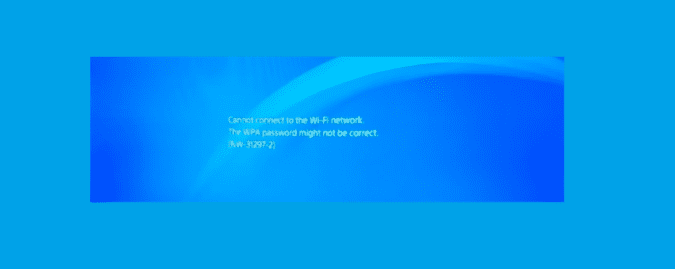Getting PS4 error code NW-31297-2 is quite an annoying experience, preventing gamers from connection to their Wi-Fi network. There are plenty of reports about this problem, and it seems this error code is quite a frequent one.
Well, if you are wondering how you can quickly fix this issue, continue reading this article and follow the instructions listed below.
What does NW 31297 2 mean on PS4? Error code NW-31297-2 indicates that your PS4 console could not connect to your Wi-Fi network. There are two possible reasons for that: either you did not enter the correct Wi-Fi password on your PS4 or the network is too busy to process your request.
So, before you perform any troubleshooting steps, make sure you’re using the correct password.
How to Fix Error NW-31297-2 on PS4
Fix 1 – Restart your console and modem/router
Restarting your gaming hardware and the modem can fix many issues. If you haven’t restarted your hardware yet, do that now and check if the issue persists.
If this is the case, then go to the next solution.
Fix 2 – Restore default settings
Restoring default settings is almost a universal troubleshooting solution for fixing PS4 issues. If some of your current settings are incorrect or incompatible with certain features and games, this method can help you fix the problem.
Follow these steps to restore your original PS4 settings:
- Restart your PS4 in Safe Mode:
- Press the power button on the console to turn it off
- Hold the power button again -> release it after you hear the second beep
- Connect the controller with the USB cable -> press the PS button on the controller.
- Select option 4 Restore Default Settings -> wait until the process has finished.
- Connect your PS4 to Wi-Fi again.
Fix 3 – Turn off interfering devices
Some gadgets and devices may interfere with your PS4 console or Wi-Fi network. As a matter of fact, some gamers who own a home theater confirmed that turning the system off fixed the problem.
As a result, disconnect all the devices using the Wi-Fi network as this action may quickly solve your problem. That’s the best approach if the error occurs only for a limited period of time. For example, you get this error now but you if you wait 5 minutes and try to connect your PS4, it works. This is a clear indicator that the wireless network is way too busy so it may be preventing the connection.
Fix 4 – Change Wi-Fi channel
Another solution that you can try is changing the Wi-Fi channel. Although only a few gamers confirmed that this method worked, it is worth giving it a try.
You can also try to change the authentication type on your Wi-Fi network under Wi-Fi security in the router settings. For more information on the steps to follow, check out your router’s user manual. Different routers have different user interfaces and the steps to follow are not the same.
Fix 5 – Change DNS settings
Changing DNS settings is another common troubleshooting solution that often yields excellent results. So, if you still haven’t got rid of error NW-31297-2, changing the DNS channel may help you.
- Go to Network -> Set up Internet connection -> Use Wi-Fi > select Custom as setup mode
- Select your Wi-Fi network -> go to DNS settings -> select Manual
- Set your primary DNS to 8.8.8.8 and secondary to 8.8.4.4
- Set all the other options to Automatic and do not use proxy.
Fix 6 – Change network mode on the router
The following fix is specific for Linksys routers and involves changing the network mode. If you own a different router model, try changing your network mode to one that is similar to the one below.
- Log in to your router UI on PC
- Go to Network Mode -> if the option Mixed is on, turn it off, and enable BG-Mixed instead.
Fix 7 – Change network authentication protocol
Keep in mind that the steps below may be slighty different for you, depending on your router model:
- Log in to your router UI on PC
- Go to Security -> Network Authentication > enable WPA-PSK as security protocol -> Apply the changes.
Last but not least, if this error occurred after you installed the latest PS4 firmware update, the update itself might be the culprit. Go to Sony’s official website and check the list of known issues. Or contact Sony Support.
We hope something helped.
References:
- NW-31297-2 PS4 Error Code, retrieved July 1st, 2020.