If you’re not happy with the graphics quality in Halo Infinite, you may want to disable high-resolution textures. With the DLC installed, changing the game’s graphics settings doesn’t do much. But once the high-res textures disabled, you’ll get better graphics.
As a matter of fact, you should notice a 10-15 FPS difference. Such a difference can be easily noticed in the 30 to 60 FPS range. For example, if your current FPS is below 50, after disabling high-res textures, you should enjoy smooth 60 FPS.
How to disable Halo Infinite HD textures
To disable the High-Res Textures DLC in Halo Infinite, go to Manage DLCs and untick the High-Res Textures checkbox. Here’s a quick step-by-step guide for different gaming platforms.
Steps to disable Halo Infinite High-Res Textures on Steam
- Go to your list of games
- Right-click on Halo Infinite
- Select Properties
- Click on the DLC tab
- Clear the Multiplayer High-Res Textures DLC checkbox.
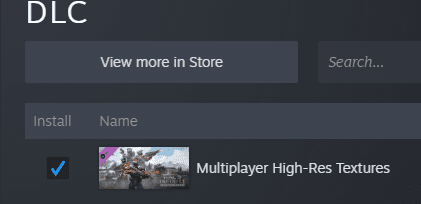
Steps to disable Halo Infinite High-Res Textures on Xbox
- Open the Xbox app
- Go to Halo Infinite
- Select More options (the three dots)
- Select Manage Game
- Untick the High-Res Textures checkbox
Steps to disable Halo Infinite High-Res Textures on MS Store
- Go to Microsoft Store
- Click on the three dots
- Go to Manage
- Locate and remove the High-Res Textures DLC
Of course, if you prefer a different approach, you can also uninstall the Multiplayer High-Res Textures DLC. Keep in mind that Halo on Steam tends to automatically install the High-Res Textures DLC.
References:
- For those with poor PC performance, Reddit.
