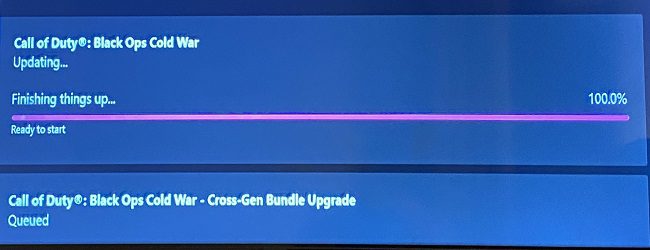If you’re trying to update your Xbox One games, you may sometimes get stuck at 100% for a while. When you get to about 75 percent of the install, the update process slows down even if there’s nothing wrong with your Internet connection. The console eventually gets to about 85 or 90 percent then suddenly says it’s ‘Finishing things up‘. The only problem is that there’s no ETA and no visible progress. It seems that Unreal Engine-based games are frequently affected by this update issue.
To fix this issue, restart your console. Wait for two or three minutes, and then check for updates again. If your console goes back to being stuck on “Finishing things up” again, follow the troubleshooting steps below.
What to do when your Xbox says it’s finishing things up?
Is this a known issue?
First things first, check if this is a known bug. Go to the Xbox service status web page, and check if there are any knows issues affecting the console. Wait until Microsoft’s engineers have fixed the problem and their end and try again later.
Do a cache reset
Clear your Xbox cache and check if this quick workaround solved the problem. Keep in mind that your cache files might sometimes interfere with the games you’re trying to launch or update.
To clear the cache, hold the Xbox button on the console for about 10 seconds. Then unplug the power cable, and press the Xbox button on the console again for five or ten seconds. Plug back the power cord and turn on your console. Try to update the problematic game again.
Reinstall the game
While this might not be the perfect solution, try uninstalling and reinstalling the whole game. Go to your Xbox home screen, and then navigate to My Games & Apps. Select the game you want to uninstall and press the Menu button on your controller. Select the Uninstall option to delete the game. Then restart your console and reinstall the game.
Many users confirmed the problematic game updated just fine after reinstalling it. It appears this issue is caused by corrupted game files. Installing a fresh copy of the game allows you to replace the problematic files.
Reset your console
Updates getting stuck at 100 percent may also indicate there’s an issue with corrupt files on the Xbox. To fix the problem, you need to reset the console while keeping your games and data.
Navigate to Settings, select System, and go to Console info. Select Reset console and then select Reset all except games and apps.
Move the game to your internal HDD
A number of users said they fixed this issue by moving their game installation from their external hard drive to their console’s internal HDD. Move your game files and check if this workaround does the trick for you as well.
Go to Xbox Settings, select System and then Storage. Select your external hard drive. You should now see a list of options on the screen. Select Move.
The console will display the list of all the games stored on your external hard drive. Select those you want to move to your internal HDD.
Other things you can try
If the game update issue persists, check the space on your hard drive and free up more storage space, if necessary. Then check for system updates, and use a different user profile. Restart your router and test your network connection.
For step-by-step instructions, go to the Xbox Support pages below:
Did these solutions help you fix the problem? Let us know in the comments below.