If you’re getting World of Warcraft error 108 (0x8510006c), check out the solutions listed in this article to fix it.
What is WoW error 108? This error usually occurs when gamers try to log into their BattleNet account. Interestingly enough, it seems that the error appears quite frequently when users swap computers and try to log into their WoW account on the new computer.
Apparently, WoW error 108 affects Mac computers more than Windows PCs.
How to Fix World of Warcraft Error 108
Fix 1- Install the latest OS updates
Make sure that you’ve installed the latest system updates on your computer. Running outdated system versions may cause various game issues and updating your system may quickly fix them.
Here’s how to update your Mac computer:
- Open the App Store app -> select Updates in the App Store toolbar
- Download and install the updates by clicking on the Update button.
- If you’re running OS X Snow Leopard or Lion, click on the Apple icon and select Software Update.
To update Windows, go to Start > type system updates > double click on Windows Update Settings > click on the Check for updates button and install the updates available for your computer.
Fix 2 – Install the Battle.net app and WoW on an internal drive
If you installed World of Warcraft on an external drive, this may explain why you’re getting error 108 (0x8510006c). This may trigger permission issues with the Battle.net app when trying to run the game from another drive.
In other words, install both the Battle.net app and World of Warcraft on the same internal drive. On your Mac, the best place to install the software is the Application’s folder where you installed the OS drive.
Fix 3 – Delete the cacsrepair.mrk file
Go to your World of Warcraft/Data/Data folder and delete the cacsrepair.mrk file. Some gamers confirmed that deleting this file fixed the problem, so do give it a try.
Fix 4 – Fix file corruptions issues
If WoW error 108 is also accompanied by the message ‘Scanning game files‘, fixing it will take some time. The best solution is to repair corrupted game files in order to fix the scanning game prompt and error 108.
Here are the steps to follow:
1. Delete the following Battle.net and WoW files and folders:
/Users/Shared/Battle.net/Agent/Agent.db
/Users/Shared/Blizzard/Battle.net
/Users/Shared/Blizzard/Battle.net.temp (if present)
/World of Warcraft/WoW.mfil (if present)
/World of Warcraft/Data/config
/World of Warcraft/Data/indices
Do not change, edit or delete the World of Warcraft/Data/data folder. Otherwise, you’ll need to reinstall the game.
2. Set permissions in the World of Warcraft folder:
Launch the Finder > go to the WoW main folder > Get Info
Click the padlock icon > enter your password
Go to the Everyone group > set Read and Write
Select Apply > click on OK > closer the Get Info window.
3. Now, repeat these 4 steps on the /Users/Shared/Battle.net folder as well.
4. Launch the Battle.net app > select World of Warcraft
5. Click the Update button and wait until the tool rebuilds WoW’s CASC index files.
Keep in mind that this action may take up to 60 minutes, so be patient. Do not click on anything until the whole process completes. If you click on Play before the update and patching process completes, this may cause new file corruption issues.
6. Once the progress bar is gone, you may click on Play to launch the game.
Uninstall the game
If nothing worked, try uninstalling and reinstalling the game, as well as the Battle.net app.
Let us know which solution worked for you.
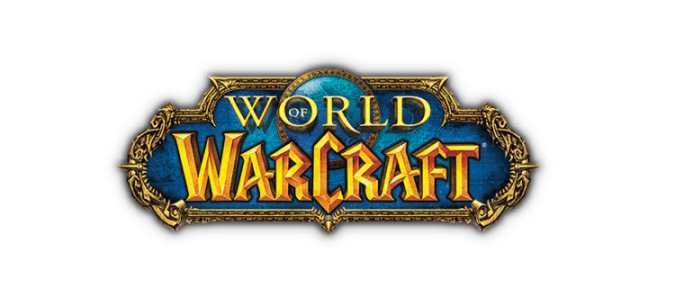
it keeps updating over and over from 0 to 100% and start again, 1.5 hours now. should I wait more?