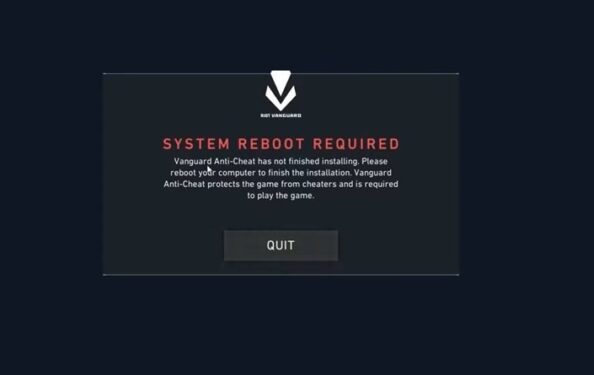In this guide, we’ll list a few potential solutions to help you troubleshoot the System Reboot Required error that Vanguard may throw when you’re trying to play Valorant.
How do I fix system reboot required in Valorant?
Fix 1 – Disable Full-Screen Optimization
- Launch the problematic game as an administrator
- Click on the Compatibility tab
- Check the Disable Full-Screen Optimization checkbox
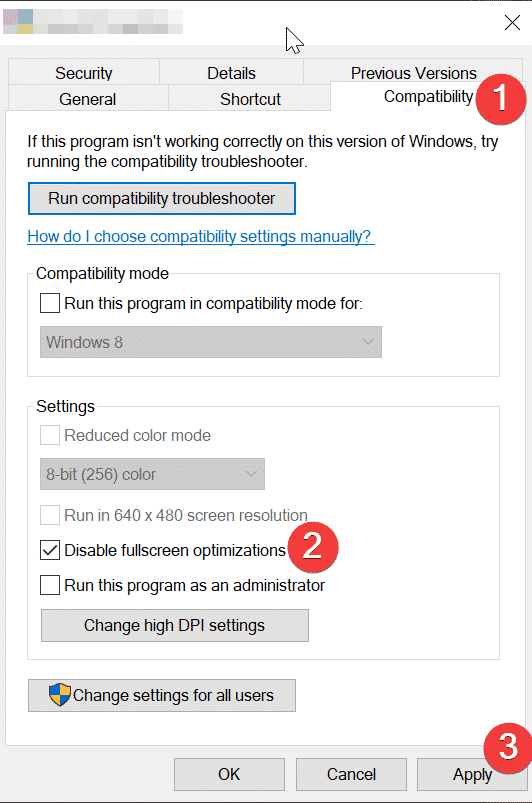
- Do the same for the option Run this Program as an Administrator
- Hit Apply and OK and restart the game.
Fix 2 – Set VGC Startup Type to Automatic
- Press Windows +R to open a Run dialog window
- Type services.msc and hit Enter to launch the Services App
- Locate the VGC service
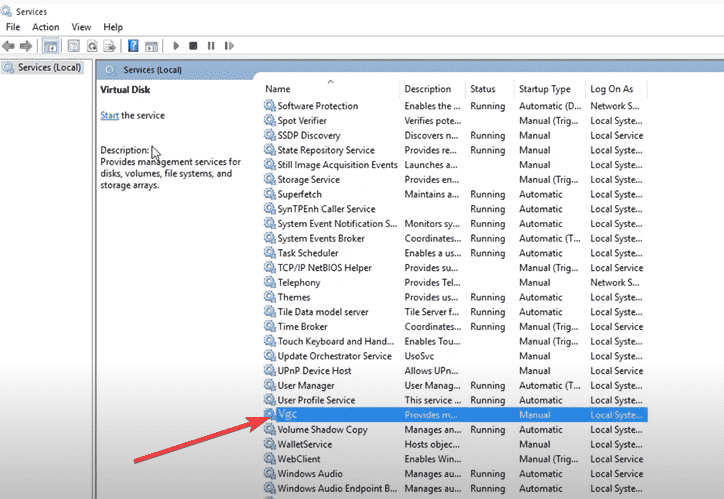
- Double-click on it select Properties
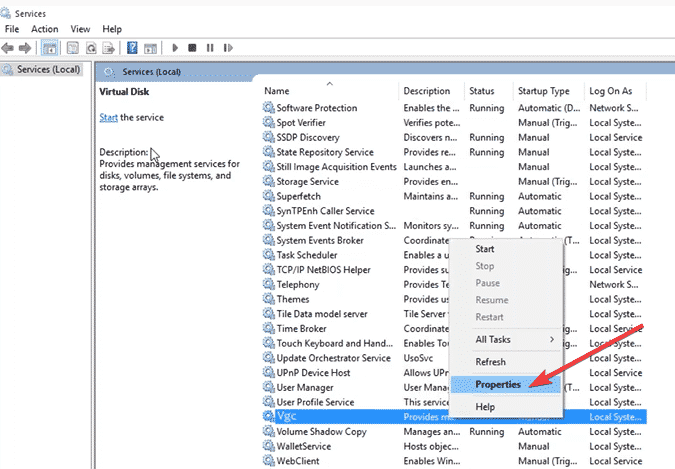
- Under the General tab, click on Startup type
- Change the current Startup type to Automatic
- Apply the changes, reboot your computer and launch the game again.
Fix 3 – Delete all VGC files
- Open the Control Panel
- Go to Programs and then select Programs and Features
- A list of all the installed programs will appear on the screen
- Locate Riot Vanguard, select it and click on Uninstall
- Now, open Command Prompt as an administrator
- Enter the following commands and hit Enter after each one:
- sc delete vgc
- sc delete vgk
- A confirmation message should appear on the screen informing that Vanguard has been successfully deleted.
Install the problematic game. This will automatically re-install Vanguard.
Fix 4: Reinstall the problematic game
Completely uninstalling and reinstalling the problematic game is the last resort. If this Vanguard error is triggered by corrupted game files, this method should fix it.
- Open the Control Panel, go to Programs and Features
- Locate Valorant and Riot Vanguard and uninstall both of them
- Delete the installation folders for both the game and the anti-cheat software
- Open the drive where you installed the two software
- Type %appdata% in the search bar and hit Enter
- Locate the Valorant and Riot Vanguard files and delete all of them
- Navigate to AppData > Local > Riot Game and delete any Valorant and Vanguard folders that might still be there
- Open the drive where you installed, type %programdata% in the search bar, and hit Enter
- Delete all the Valorant or Riot Vanguard files stored there
- Launch Command Prompt as an admin
- Type the sc delete vgc and sc delete vgk commands one by one and hit Enter.
You have now deleted all the Valorant and Vanguard files from your computer. Reboot your machine. You can now reinstall the game.
We hope something helps.