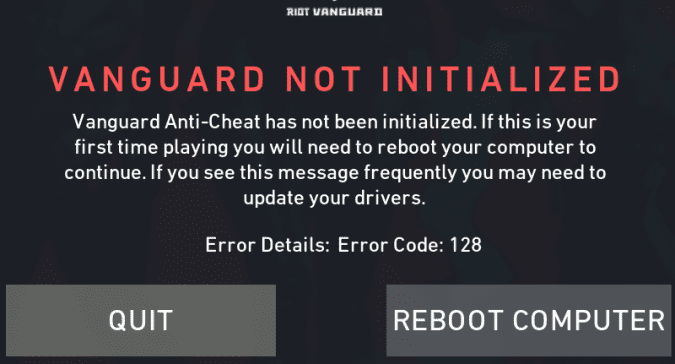Some Valorant players have been unable to play Ranked ever since the feature was released due to error code 128. This error code may also prevent gamers from opening Valorant’s main menu.
This is a really annoying issue as players expect to be able to enjoy all the game’s features. Unfortunately, Valorant error 128 is a very confusing error code and there is not much information available about it. It’s not even listed on Riot’s list of Valorant erorr codes.
- What is Valorant error 128? Error code 128 indicates your computer cannot run Valorant because the Vanguard service is not running. The game depends on Vanguard to run properly.
How to Fix Valorant Error 128
⇒ Quick Fixes:
- Make sure you’re running the latest Windows 10 OS version or upgrade to Windows 10 if you’re running Windows 7 — don’t forget to check if your hardware configuration is compatible with Microsoft’s latest OS version.
- Restart your modem and reboot your computer.
Fix 1 – Make sure Vanguard is running
Since this error is often caused by the Vanguard service not running on your computer, ensuring the service is running properly is the first troubleshooting step you should perform.
Steps to enable the VGC service
- Step 1 – Go to Search → type services
- Step 2 – Launch the Services app by double-clicking it
- Step 3 – Scroll down and locate the VGC service
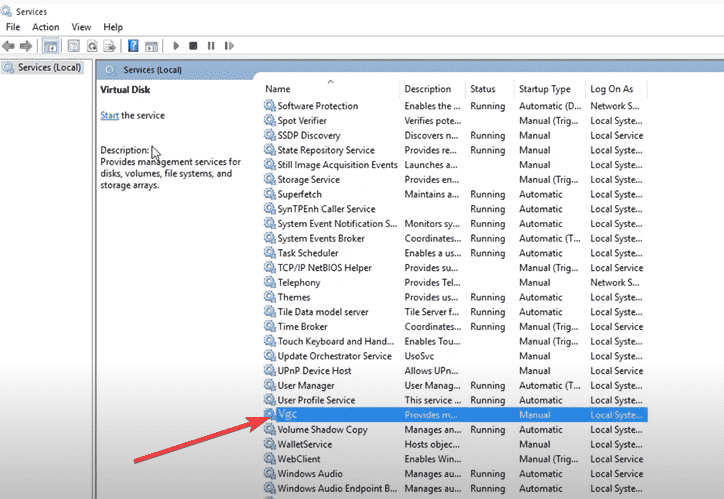
- Step 4 – Right-click on it → select Properties
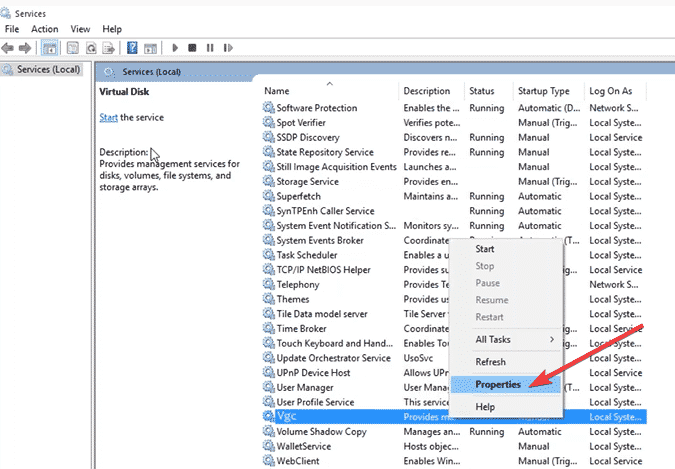
- Go to Start up type and set it on Automatic
- Check the Status column, the service should be running now.
Fix 3 – Set VGC to restart after crashing
If Vanguard crashes, your computer can quickly fix the problem by automatically restarting the Vanguard service after the crash.
Steps to set Vanguard to restart automatically after crashing:
- Step 1 – Open the Services app by typing services in the Search box
- Step 2 – Right-click on VGC → select Properties
- Step 3 – Click on the Recovery Tab
- Step 4 -Change the First Failure and Subsequent Failures to Restart the Service

- Step 5 -Save the changes, launch VGC, and launch Valorant as an administrator.
Fix 3 – Stop kprocesshacker.sys
If you installed a process hacker on your computer, make sure the tool has not installed the kprocesshacker.sys driver as well.
Process hackers are actually very useful tools that allow advanced users to monitor system resources, keep an eye on specific process, troubleshoot issues, and more.
Kprocesshacker.sys is a Windows-specific driver that allows your machine to communicate with certain hardware pieces. However, kprocesshacker.sys is not a crucial Windows drive and often causes various issues and glitches.
To fix this issue, you need to stop kprocesshacker.sys and then uninstall it.
- Step 1 – Launch Command Prompt with administrative rights
- Step 2 – Enter the following command sc stop kprocesshacker3 → press Enter
- Step 3 – Run the sc delete kprocesshacker3 command aftewards
- Step 4 – Remove the kprocesshacker.sys file from C:\Program Files\Process Hacker.
Fix 4 – Set DEP to default settings
Data Execution Prevention or DEP is a useful tool that monitors the programs running on your computer and makes sure your machine’s system memory is used safely.
But sometimes DEP might interfere with other programs, including Vanguard and Valorant. Re-enabling default DEP settings could solve the problem.
- Step 1 – Launch Command Prompt in admin mode
- Step 2 – Enter the command bcdedit.exe /set {current} nx OptIn → press Enter
- Step 3 – Restart your computer after Command Prompt finished running the command
- Step 4 – Launch Valorant again and check if error 128 is gone.
Fix 5 – Update your drivers or re-install them
Make sure your computer is running the latest graphics card drivers. Go to Device Manager, locate your GPU driver, right-click on it and select Update driver.
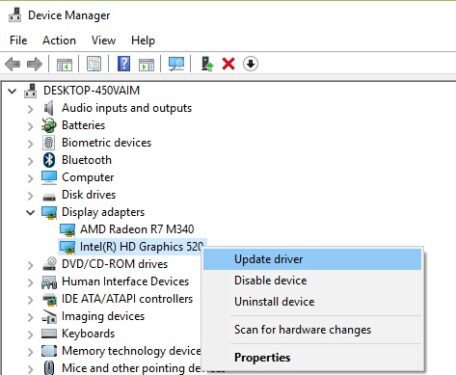
If updating your graphics drivers did not solve the problem, try uninstalling and then reinstalling your GPU drivers and check if error 128 persists.
We hope something helps.