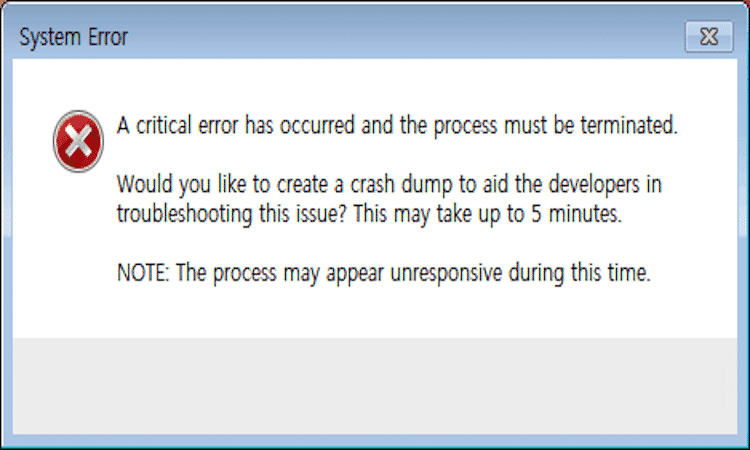Valorant is an awesome game but there are a few errors and glitches that may ruin your gaming plans from time to time. We detected an issue that makes Valorant really troublesome to play: A critical error has occurred and the process must be terminated.
This glitch prevents players from entering the game. It indicates that your computer could not launch Valorant due a severe system error and had to completely end the process.
Luckily, we found a few solutions to troubleshoot this error and we’ll offer you more details in the guide below. Let’s get started.
How to Fix Valorant Critical Errors
Fix 1 – Run Valorant as administrator
- Step 1 – As you launch Valorant, click on OK and NO to exit the game
- Step 2 – Right click on your Valorant desktop icon
- Step 3 – Select Properties
- Step 4 – Click on the Compatibility tab
- Step 5 – Make sure to check the Run this program as Administrator checkbox
- Step 6– Hit Apply and OK
- Step 7 – Launch the game again.
Fix 2 – Clean boot your computer
Clean booting your device helps you to reduce the number of programs and drivers running in the background. If some of the programs you installed trigger incompatibility issues when Valorant is launched, your computer is forced to block the game executable file.
But if you clean boot your PC, you will only use a minimum set of drivers and programs reducing the chances of experiencing software incompatibility problems.
Follow these steps to clean boot your desktop PC or laptop:
- Step 1 – Click on the Search box and type msconfig
- Step 2 – Select System Configuration
- Step 3 – Click on the Services tab of System Configuration
- Step 4 – Select Hide all Microsoft services, and then select Disable all
- Step 5 – Go to the Startup tab of System Configuration, select Open Task Manager.
- Step 6 – Select all the items you want to disable and click on Disable.
For additional information on clean booting your computer (more details on what it does and how to restart your computer normally), go to Microsoft’s support page.
Now, if you can successfully launch Valorant after clean booting your computer, turn on the services you previously disabled one by one to isolate the problematic program. You need to restart your computer every time you enable a program or service.
This should fix your issue. If you have any queries, hit the comments below.